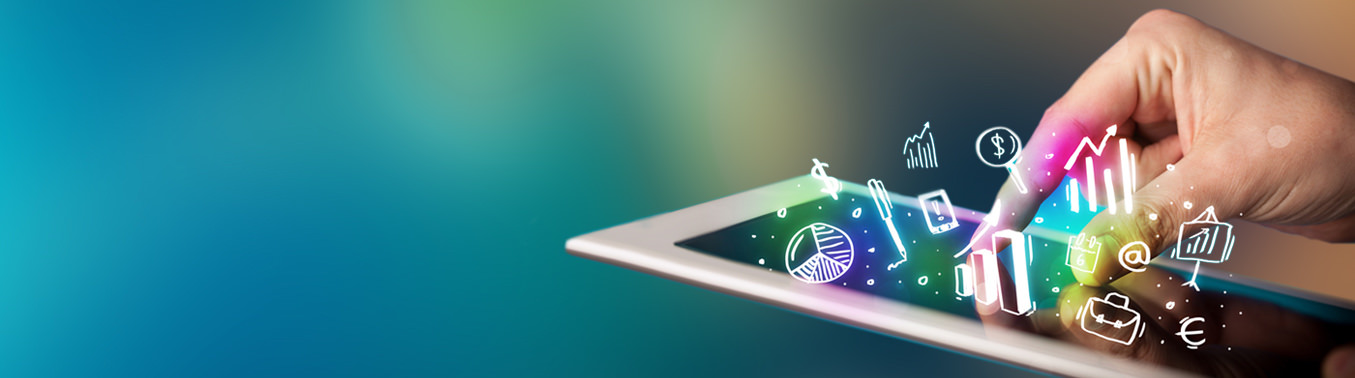Sharing is to copy project files to other devices
A project is a file with the file extension "QPP." QuickPlan follows the latest best practices and has the highest privacy standards because it's not server-based. QuickPlan is a very privacy-focused app. We (SwiftApp) have no server to store the project files generated by the users. User-generated projects are stored directly on the device or the users' cloud storage at the user's discretion.
In this document, sharing a project is to copy a project file (with .qpp extension) from the QuickPlan app on one device to the QuickPlan app on another device, the project files on different devices are separated. If what you are requesting is different, please check out the details about the conceptual differences in our documents
- There are many methods to transfer project files from the iPad to other devices. Such as via Email, AirDrop, Dropbox, Google Drive, and many other cloud apps.
- As the iOS system is becoming more open than before, it's straightforward to share files across multiple Apple devices now. The old in-app Dropbox and Box cloud supports are deprecated.
You may want to send the read-only project copy to your team members only - please export the project to a PDF, an Excel, or an Image file, then share it with your team members.
- Export the project to a .qpp file.
- Transfer the .qpp file to other devices.
- Import into QuickPlan on other devices.
Export the project to a .qpp file
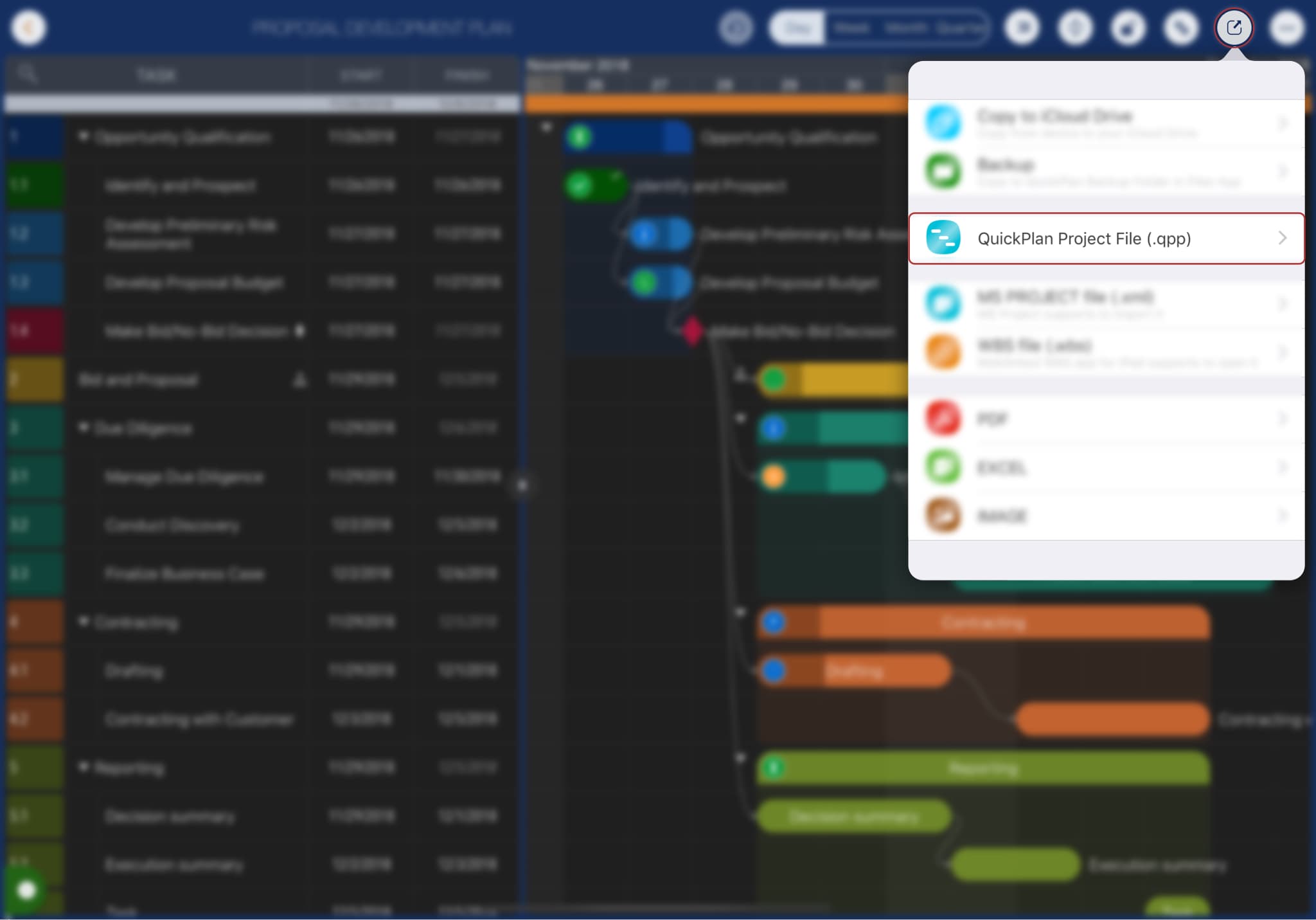
QuickPlan provides the options to export the whole project and part of the project. The partial project includes the tasks with the specific project members assigned, which is a suitable way to work with your team members.
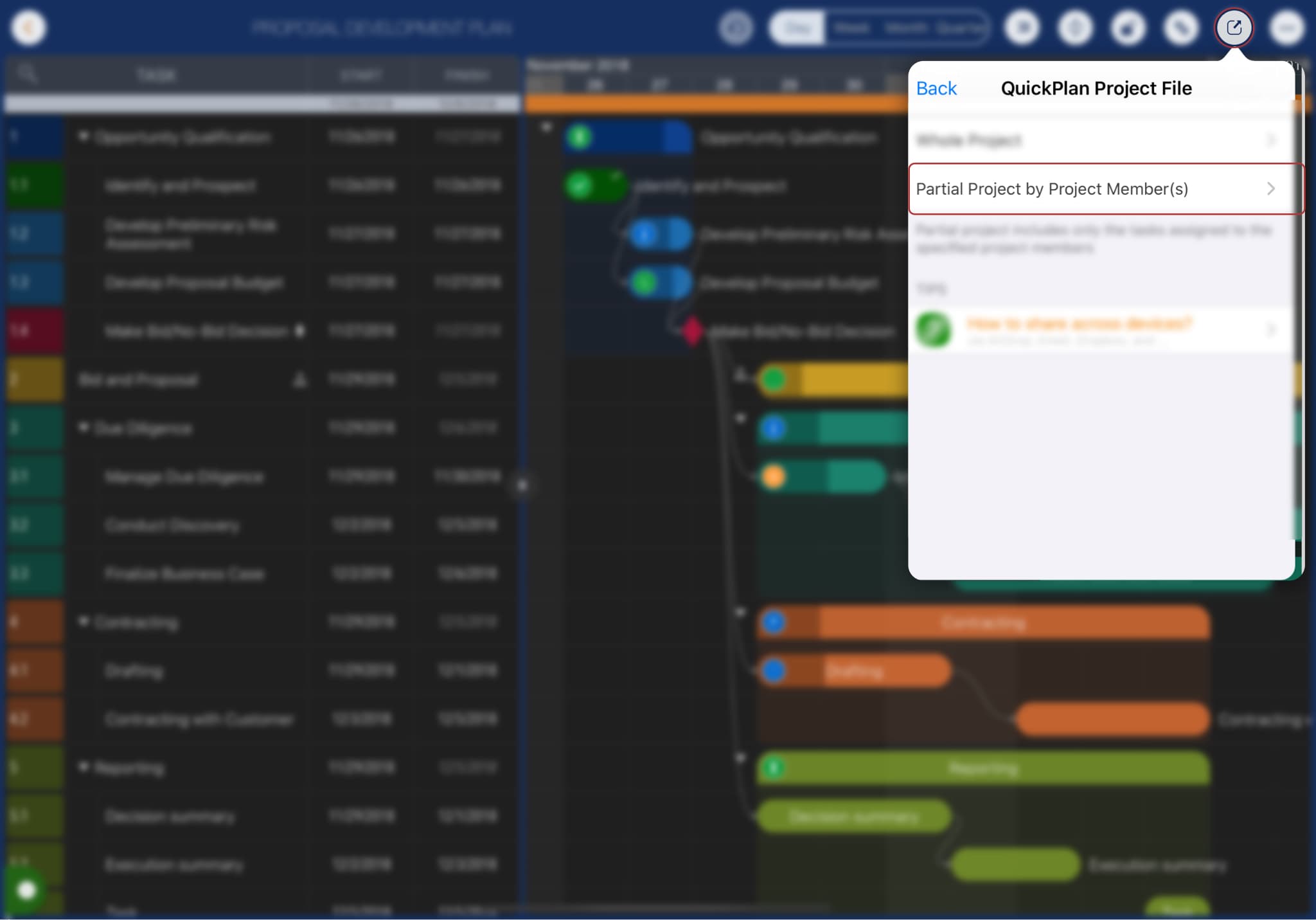
Transfer to other devices
After a .qpp file generated, the system document interaction panel shows. There are some "actions" we can use to transfer the .qpp file to other devices. For example, via the AirDrop, Email, and Files app. And up to the apps you have installed on the device, we may find the actions for Dropbox, Google Drive, OneDrive, and more provided by other cloud storage apps.

If the (installed) app you want to use to transfer the file is not in the actions list, please enable it.
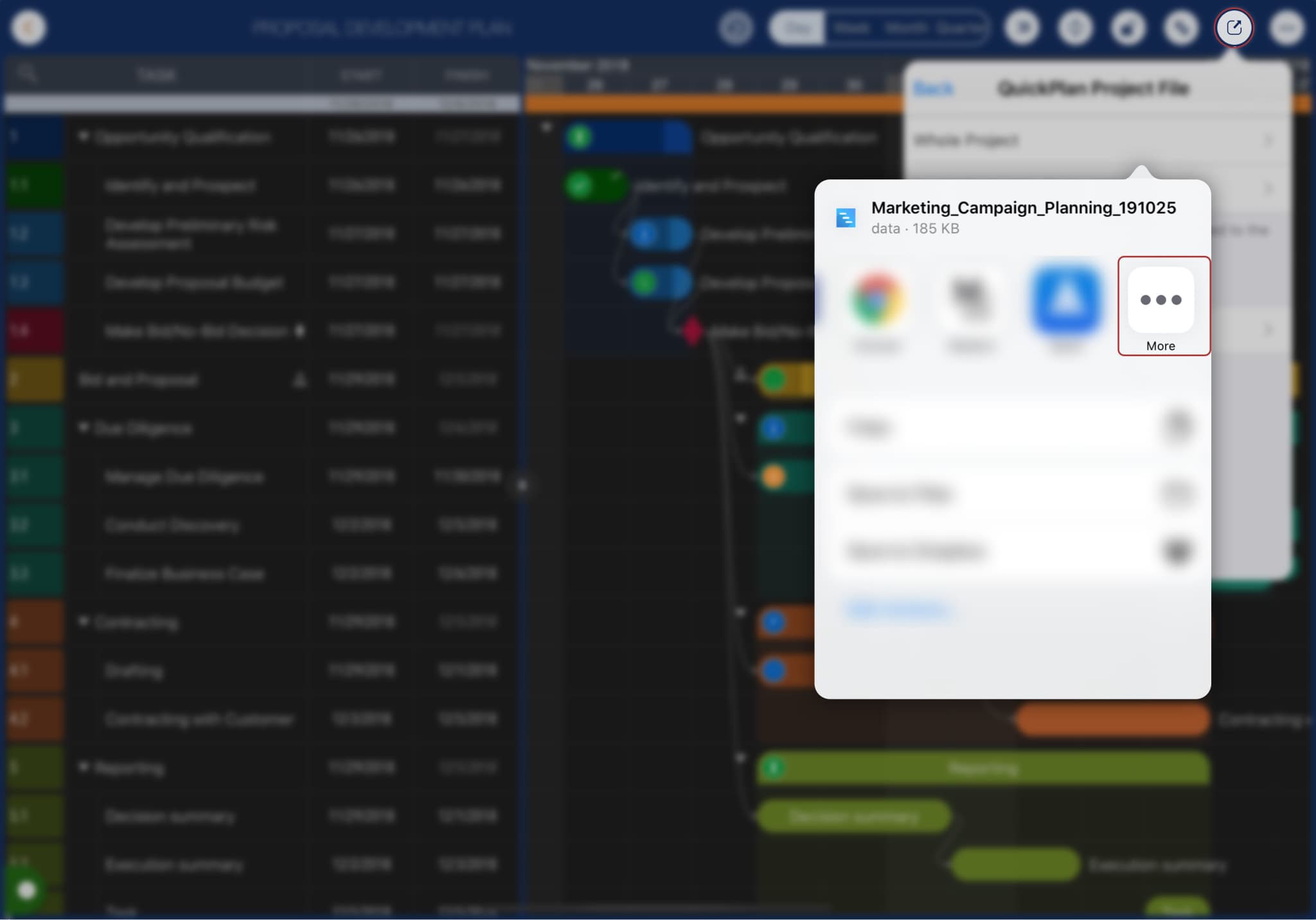
Please select a suitable action to transfer the .qpp file to other devices.
Import into QuickPlan on other devices
After the .qpp be transferred to another device, we can import the .qpp file into the QuickPlan app to use it.
-
If the file is transferred via the AirDrop action - on the destinate device, the iOS system will show an action sheet for the user to choose. We can select to copy the file to the QuickPlan app.
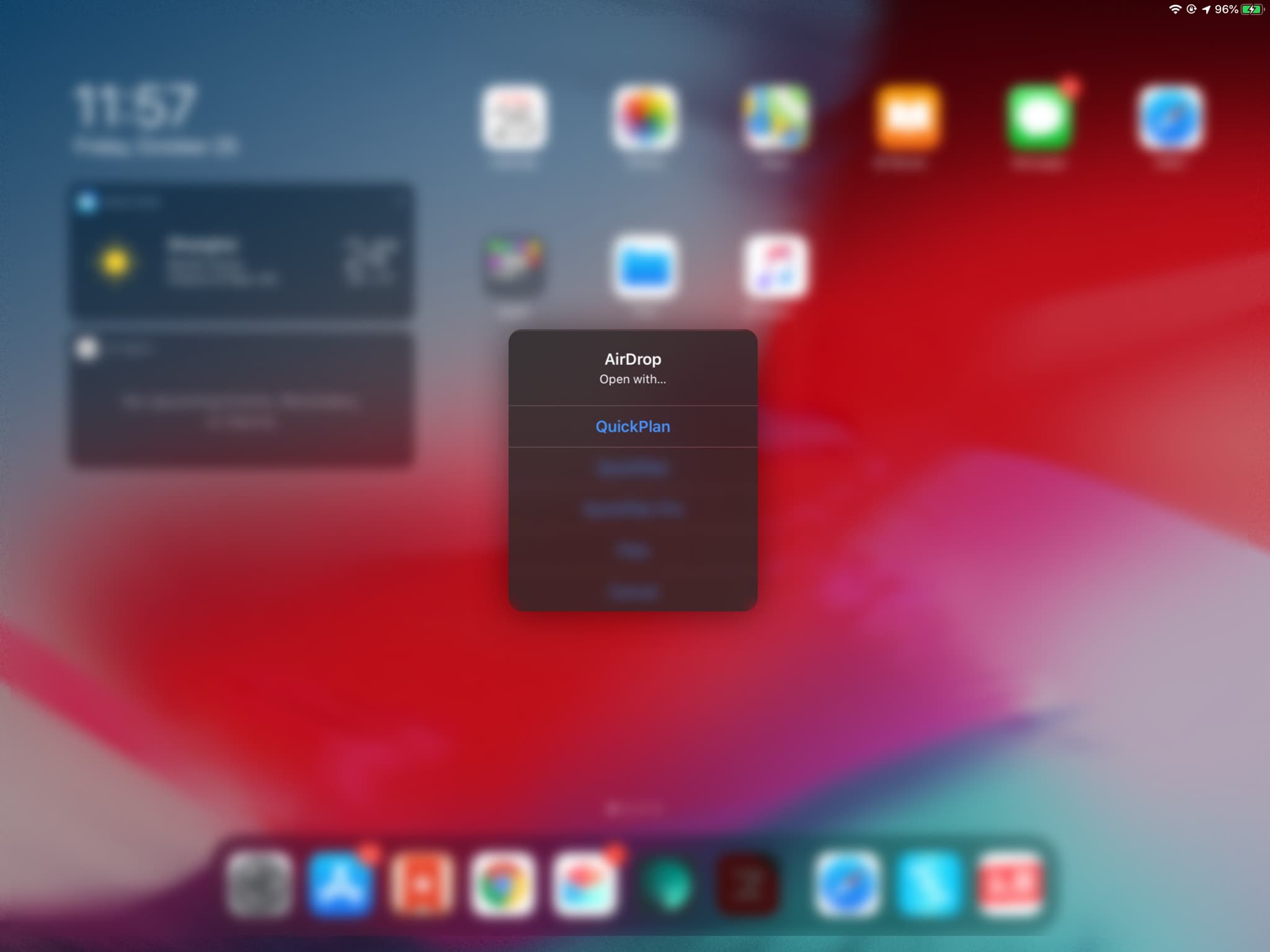
-
If the file is transferred via Email or other 3rd party cloud storage apps (such as Dropbox, Google Drive, and etc.) - we can copy the .qpp file from the app to the QuickPlan app to import. For example, to copy from Google Drive to QuickPlan:
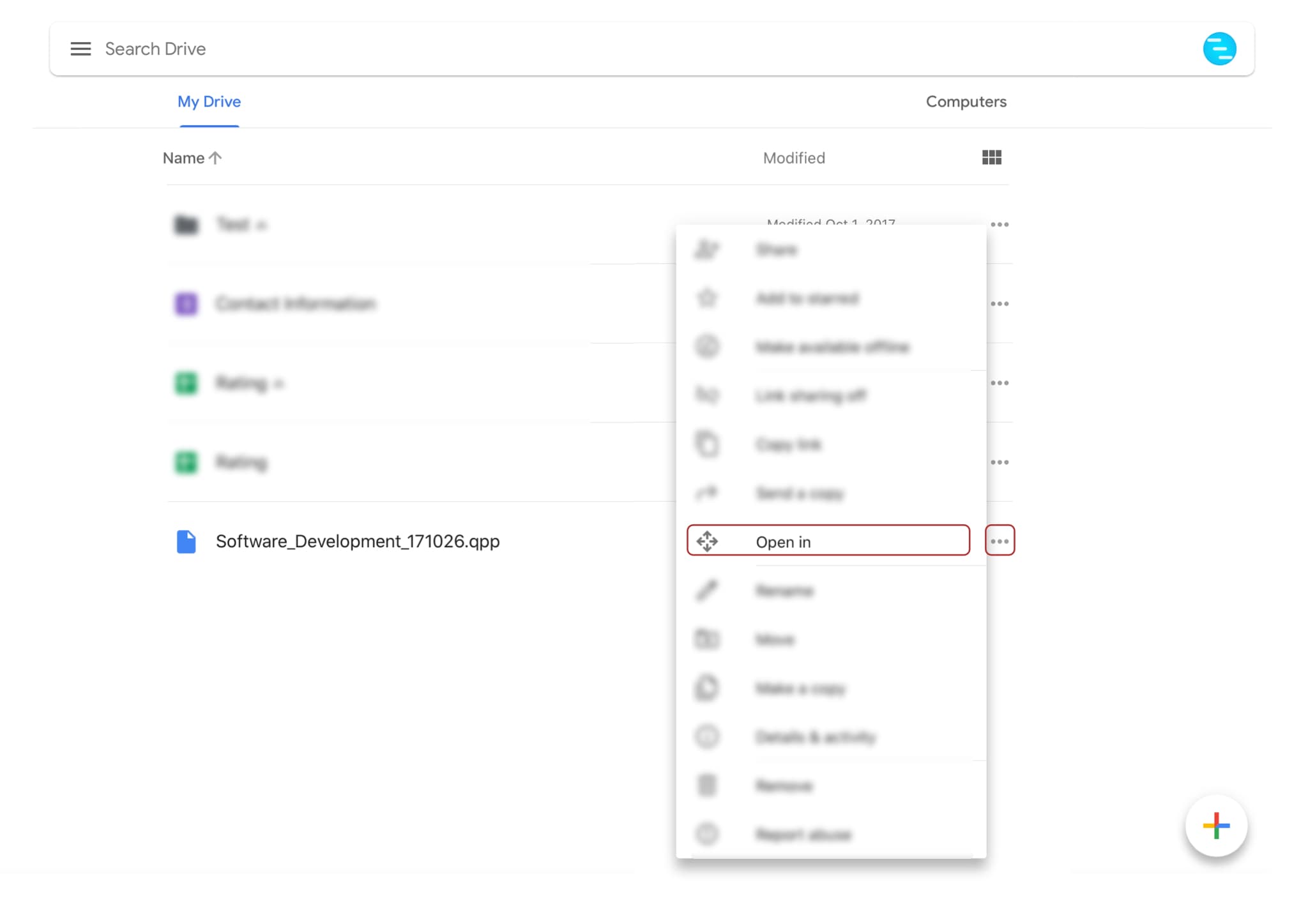
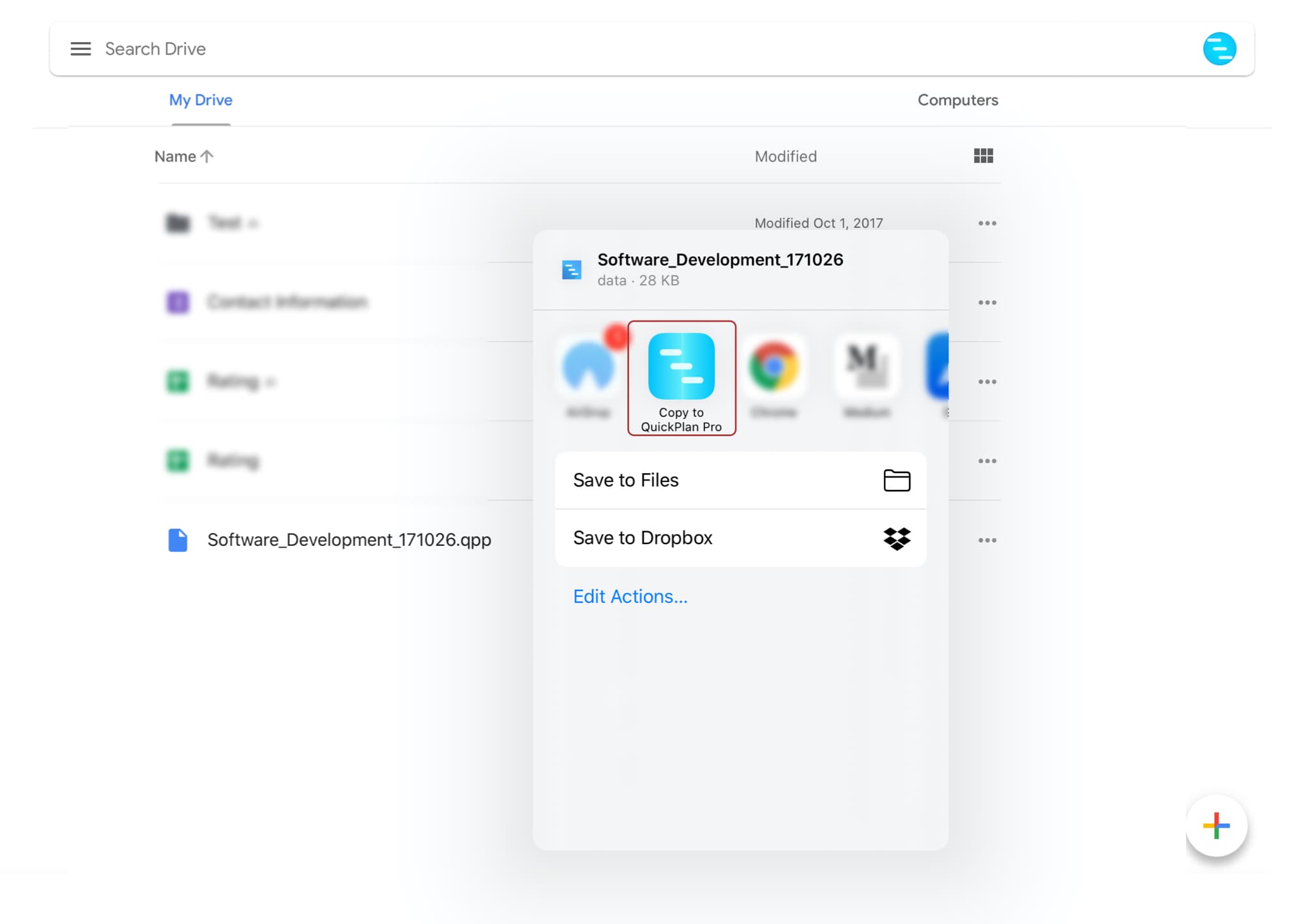
-
If the file is transferred via 3rd party cloud storage apps(such as Dropbox, Google Drive, and etc.) - we can also import it via the iOS Files app. QuickPlan supports to import the file from the Files app directly from the Home view.
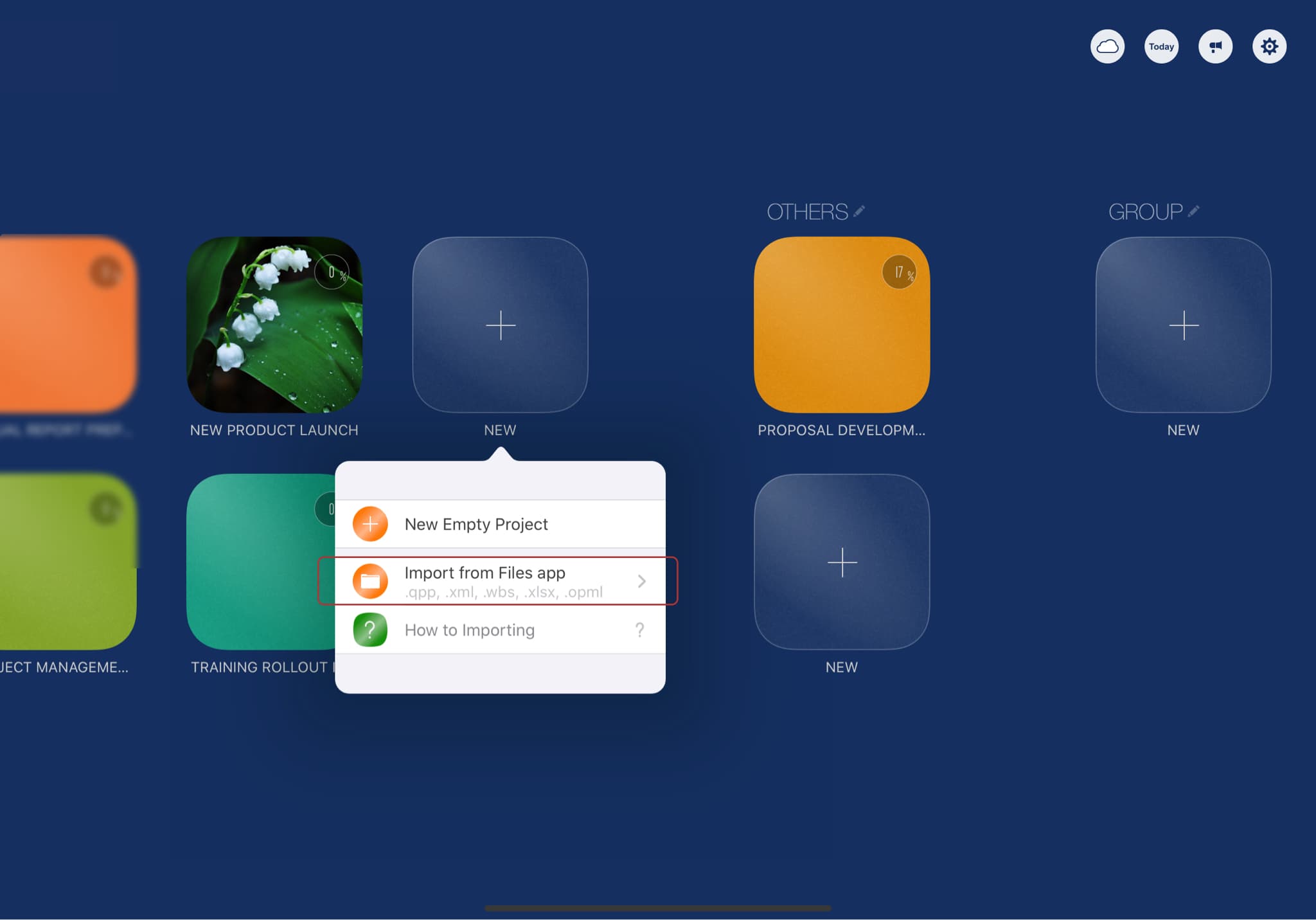
Then navigate to select a .qpp file; the project will be imported into QuickPlan.
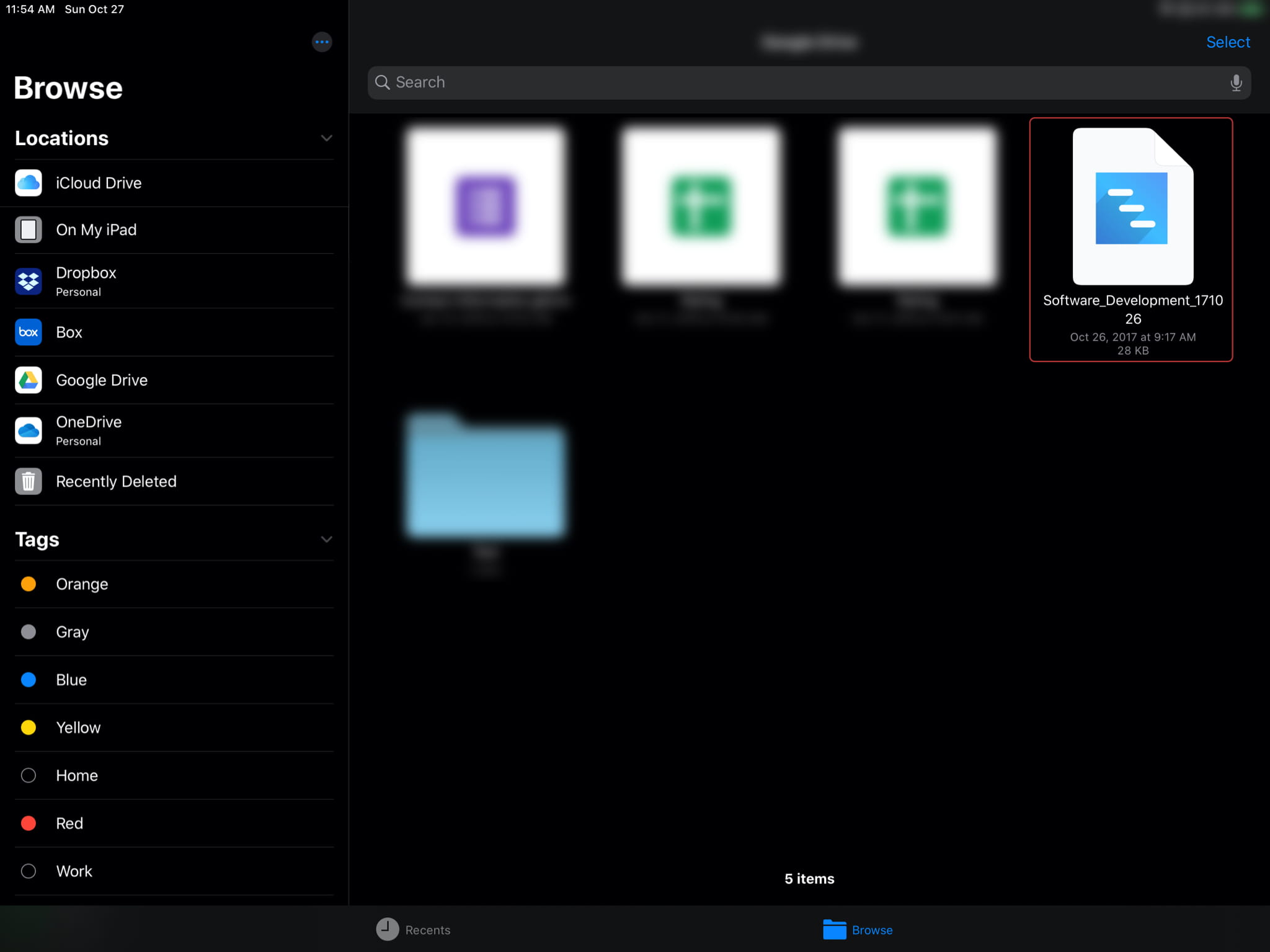
QuickPlan also supports to import from MS Project file in XML format (.xml), SwiftApp WBS file (.wbs), MS Excel file (.xlsx), and Mindmap file (.opml), via Files app. Please check out the details.
- Although it's possible to share the project files via iCloud Drive, we suggest using iCloud Drive to sync project across multiple devices for the same user (with the same Apple Id). Please pay attention, "sharing" is NOT the same as "synchronization".
Projects Maintenance
Project Properties
Task Maintenance
Gestures & Keyboard Shortcuts
Customization
Synchronization
Team Collaboration
Project Sharing
- Sharing Project from iPad
- Import Project on iPad
- Sharing Project from iPhone
- Import Project on iPhone
- Sharing Project via AirDrop
- Sharing Project via Email
- Sharing Project via Dropbox
- Sharing Project via Google Drive
- Sharing Project via OneDrive
- Sharing Project via Box Cloud
- Sharing Project via 3rd Apps
Integrations
Others