
FAQ

FAQ
Are there best practices for efficiently creating a new project?
QuickPlan helps you be more productive than with any other type of Gantt app.
If a task is not visible on Gantt Chart, how can I make it visible?
We can scroll the Gantt chart horizontally to make any task visible on the Gantt chart. However, scrolling is not very efficient, especially when the project duration is very long. So, move the tasks to make them visible in the visual frame efficiently:
How can I quickly scroll through the timeline to Today?
QuickPlan displays the current time by a vertical red line in the Gantt chart. If the Today line is not visible due to the size of your plan, double-tap the timeline at the top of the Gantt chart to center the view and make the Today line visible.
How do I scroll up the task list quickly?
Please double-tap on an empty space in the toolbar.
Where can I find the export button when using QuickPlan on the iPhone?
The toolbar is scrollable. Please swipe to the left in the toolbar.
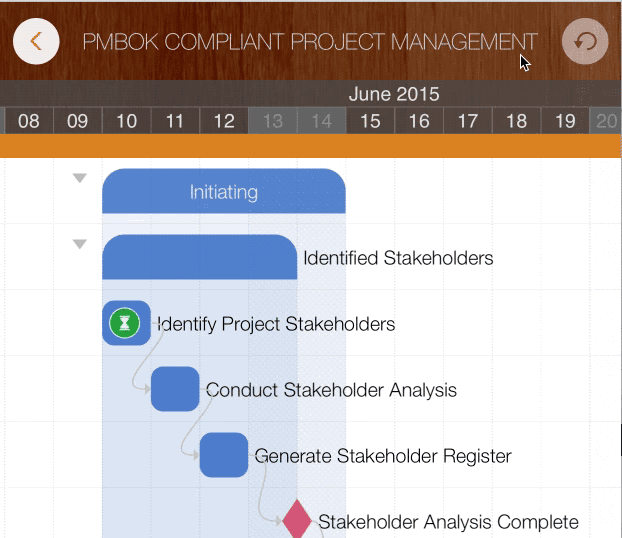
How many outline levels are allowed?
How do I hide the left panel (the outline list) on the iPad?
There is a button on the splitter between the outline list and the Gantt chart.
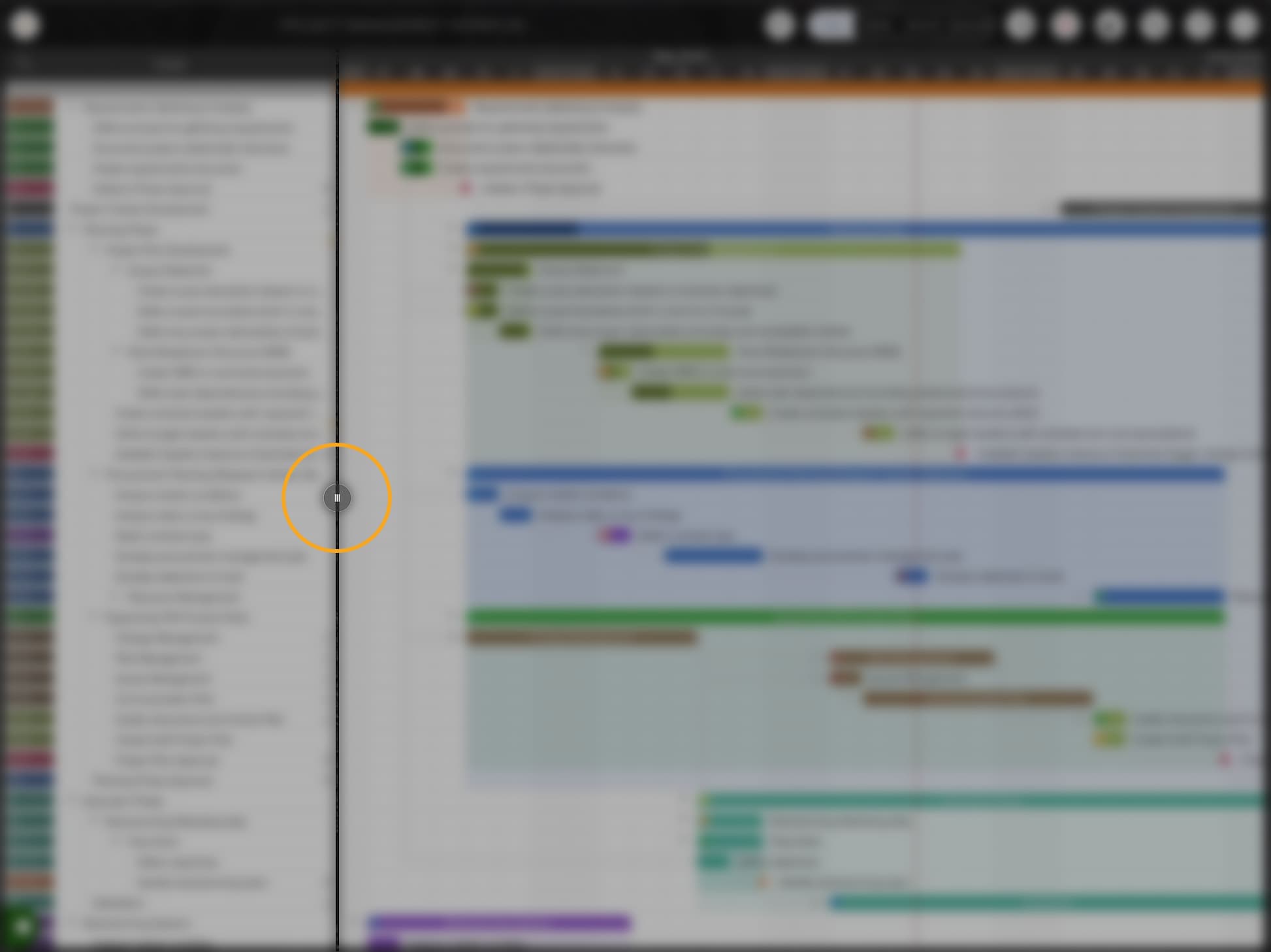
How do I show or hide all top-level task groups at once?
Tap with TWO fingers (NOT the double-tap) on the Gantt chart to show or hide all task groups at once.
How do I maintain the project resources (i.e., the project members)?
How can I change the start date of the project?
Change the start date of the project by editing the project properties:
Alternatively, you can change the project start date by operating the timeline:
How can I change the project end date?
The end date of the project is automatic and the result of planning.
Can I just specify the project's end date with some task names, and QuickPlan will help me with the rest?
No
Can I create a Project Template?
Any project can be a template.
How do I create a new project by importing from an MS Excel file?
What is the relationship between QuickPlan and other apps?
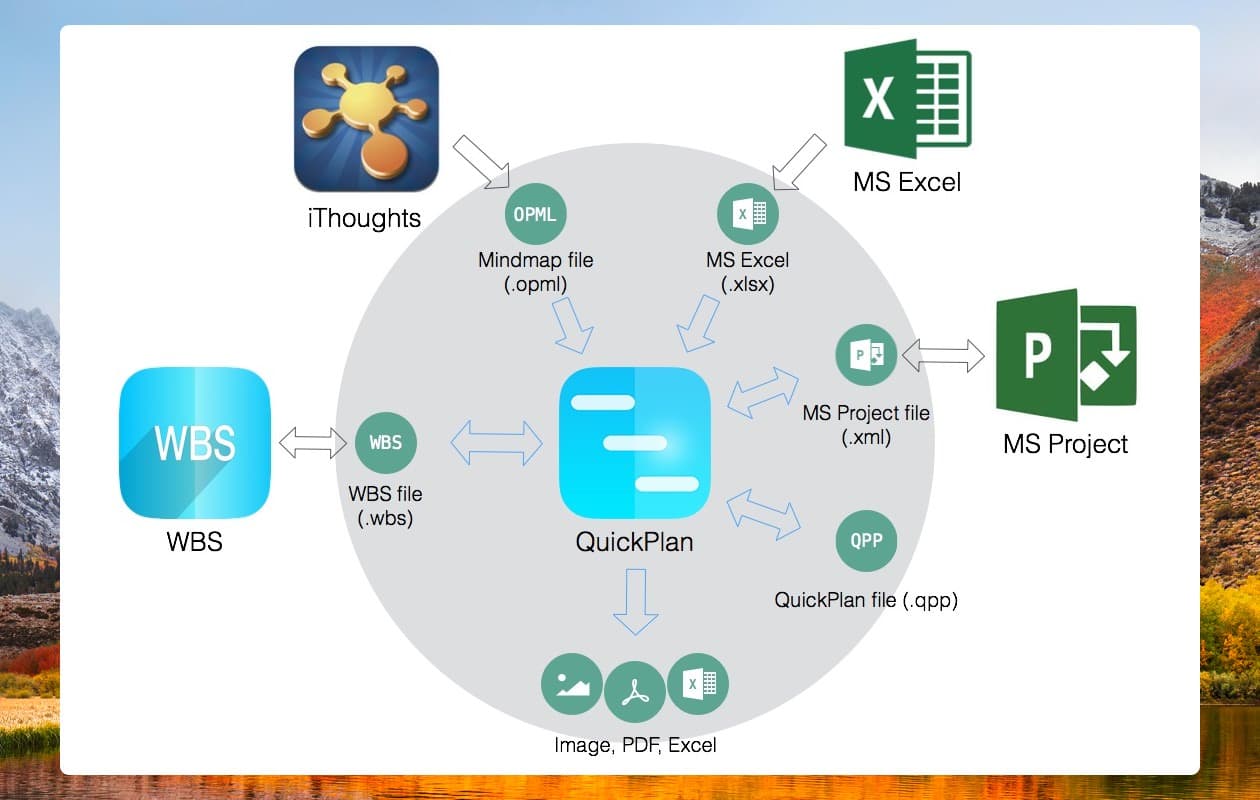
What is the difference between "% Done" and "Physical % Done"?
How can I synchronize a project across multiple devices?
QuickPlan supports the synchronization of projects via iCloud Drive. Please check the details in the online user manual
How can I share projects with other team members?
That depends on what the actual “sharing” requirement is.
Does QuickPlan offer the same features as MS Project?
No. QuickPlan is designed to help the user do the right thing efficiently.
Why do I need to purchase "QuickPlan for iPad" and "QuickPlan for iPhone" separately?
“QuickPlan for iPad” and “QuickPlan for iPhone” are separate apps. And separate iOS apps are a better choice for users. “QuickPlan for iPhone” is not a simple clone of “QuickPlan for iPad.” The user interface is optimized for the small screen size of the iPhone device - a pretty good design for being productive on the iPhone.
If you compare the same kind of apps (we mean the apps with acceptable quality), you know that the price of QuickPlan apps is super low. Moreover, compared to other apps of the same type with acceptable quality level or above, QuickPlan is the best and cheapest.
For QuickPlan, we decided to develop them as separate apps. As opposed to a unified app:
What is the difference between the Standard and Pro editions of QuickPlan for iPad?
Aside from the in-app features, the Standard edition has the same feature set as the Pro edition.
We recommend the users to download the Pro edition of QuickPlan for iPad. The Pro edition will always include all future features. A Standard edition is an alternative option that users can purchase at a low price if they do not want to use the advanced features.
How can I get a refund?
We are sorry, but we cannot issue a refund directly as the purchases and refunds are handled only by the Apple App Store, and you can request one by reporting a problem to Apple and get more help from Apple support. There are also many articles related we can search via Google.com
How do I get help with App Purchasing, downloading, installing, and updating issues?
The developer and the app have no control over app purchases, downloads, installs, and updates. Tap to access Apple Support Website.
What do I do if I have other questions?
Please refer to the online user manual, and contact us for tickets and ideas.
© 2013 ~ 2024 COPYRIGHT QUICKPLAN | All Rights Reserved
SwiftApp INC.