The project can be exported as PDF, MS Excel and Image files for reporting and communication. Tap to learn more about this feature.
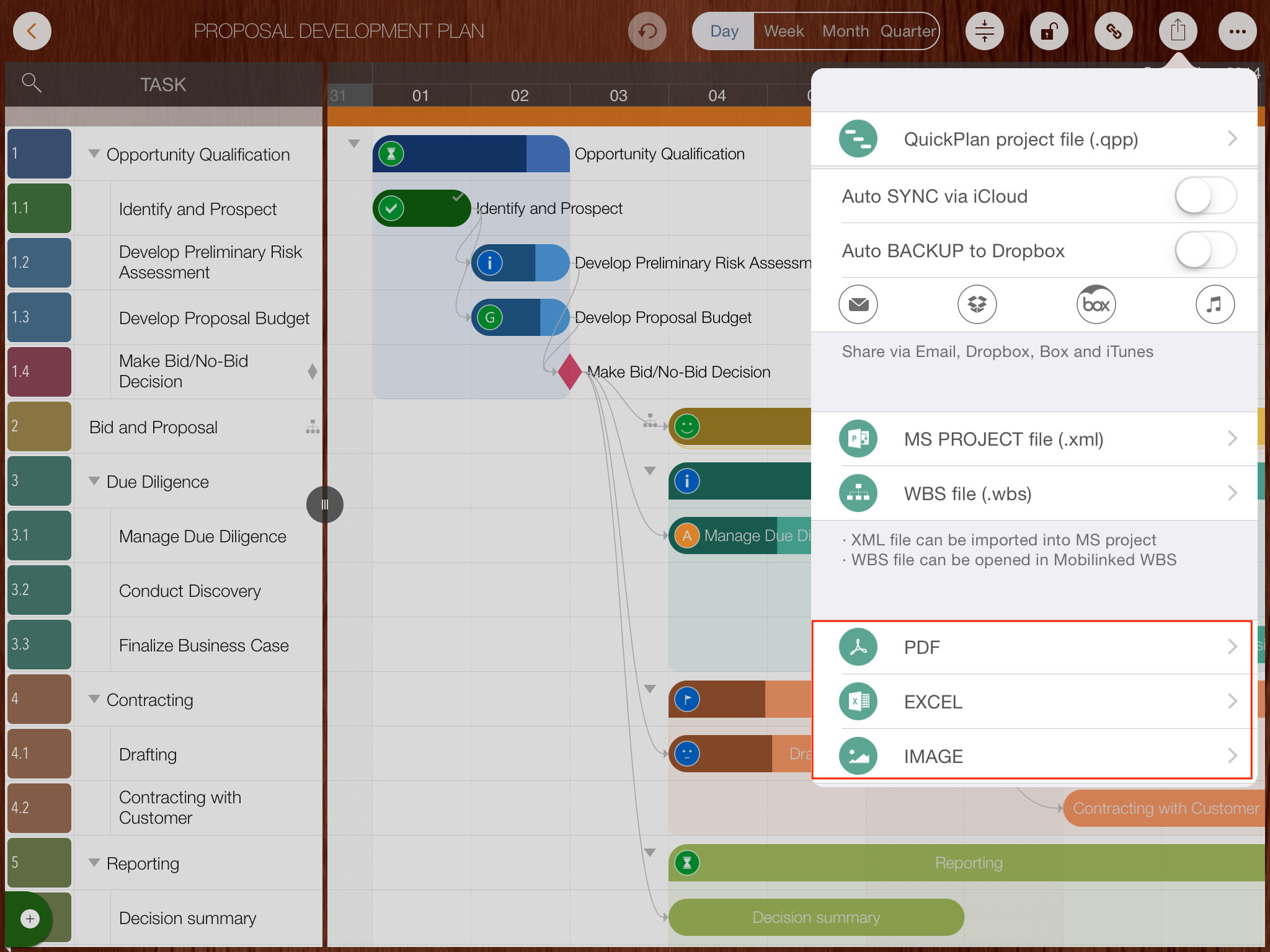
There are some options to customize the to-be exported content in the PDF file.
- Author Name. The author's name displays on the header of the first PDF page.
- Banner. The banner image displays on the header right of the first PDF page.
- for BLACK & WHITE printer – Exported PDF in white/black color, for printing on low DPI printer or white/black printer
- Include "QuickPlan" info – By default, PDF will includes a line to show that the PDF is created by QuickPlan (so other people know what app was used to create this report). This option can be disabled.
- Include task link – Option to include or not include task link in PDF file
- Page size – PDF file page size. It’s better that the physical paper size is same as the PDF page size if need to print the PDF file
- Page content – Option to include or not include outline and Gantt chart. At least one should be included.
- Task link line width – For the situation that exporting as a large size PDF file (for example A1), but print on a small paper (for example A4). The printing result will be zoomed and if the link line width is small, it may disappear.
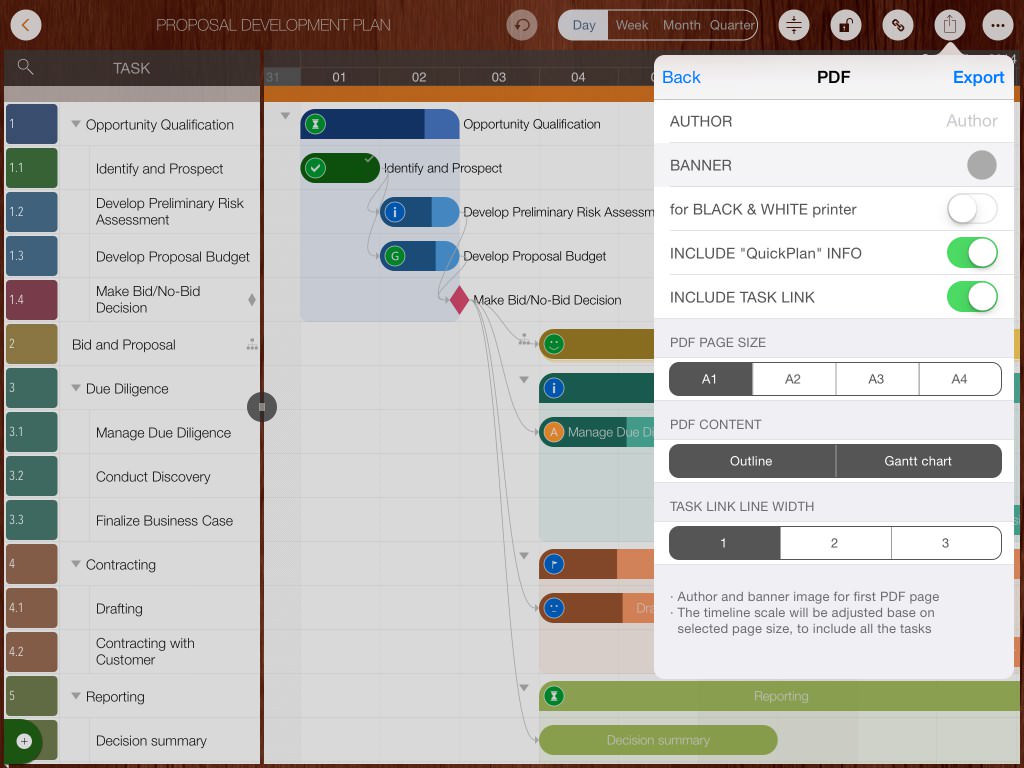
Update: A new option introduced by version 8.6, to show two lines of text on taskbar in the PDF file
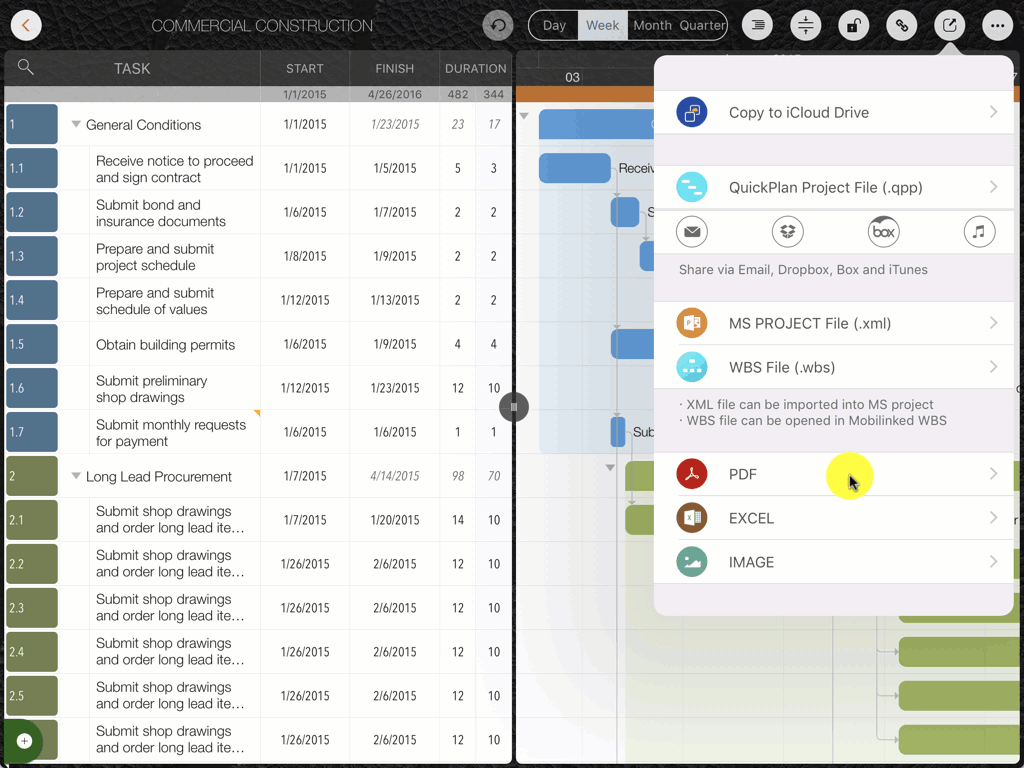
Update: A new option introduced by version 8.0, to customize the task column title
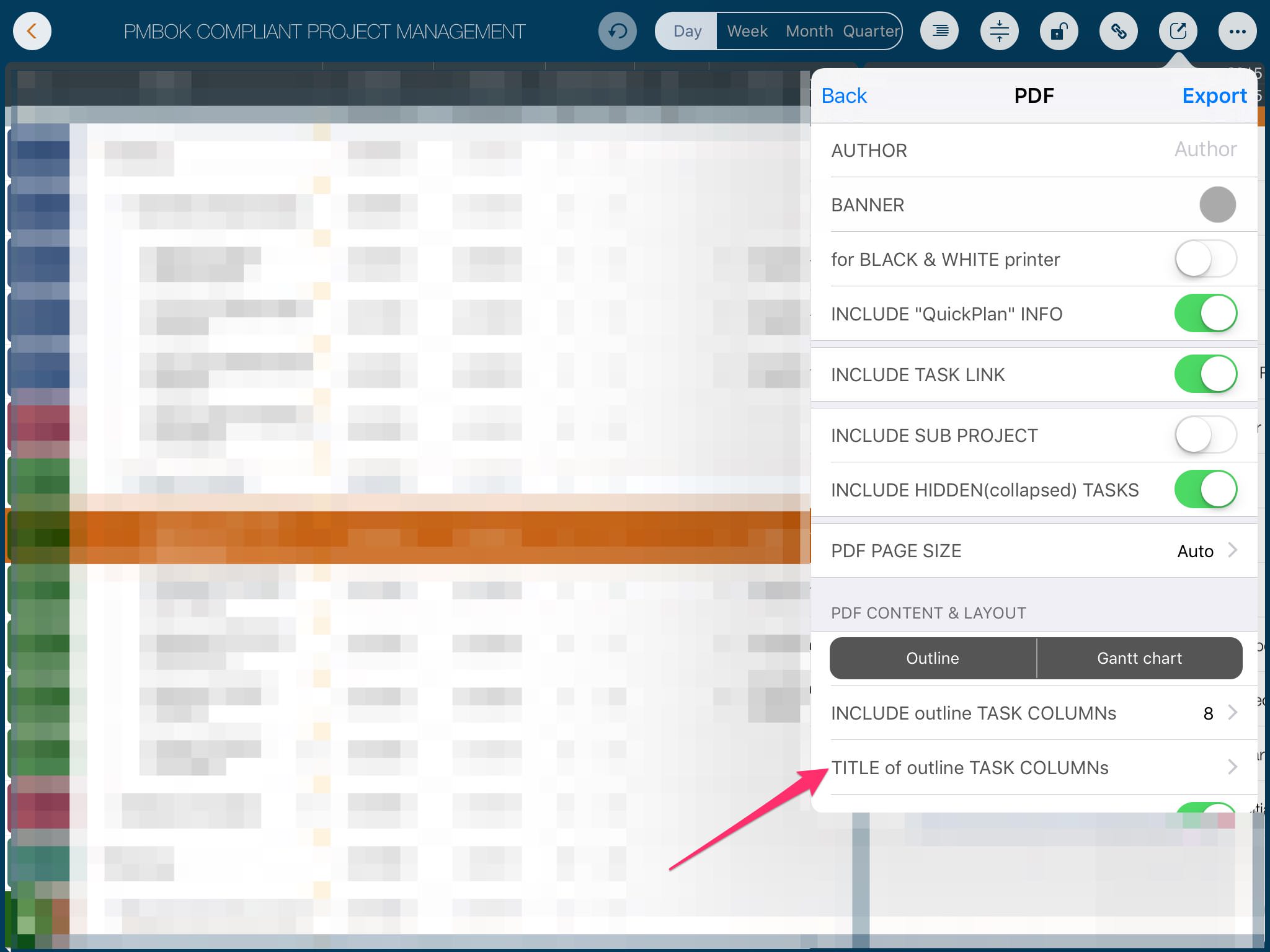
Best practices for the printing challenge
The project plan generated using QuickPlan may include many tasks, or the project duration is very long. In this case, the project output corresponds to a much larger size than a piece of paper can accommodate. Please check out our practices for this challenge
MS Excel
There are some options to customize the tobe exported content in the Excel file
- Excel sheets – Option to include or not include "Task dispatch sheet" and "Members assignment sheet". The "Task list sheet" is always included.
- Include Gantt chart – Option to include or not include "Gantt chart" in the first sheet "Task list sheet"
- Include "QuickPlan" info – By default, PDF will includes a line to show that the PDF is created by QuickPlan (so other people know what app they can use to create the professional report). This option can be disabled.
- Show "% comp." in Gantt chart – If need to show % comp. before task name in Gantt chart of the first sheet.
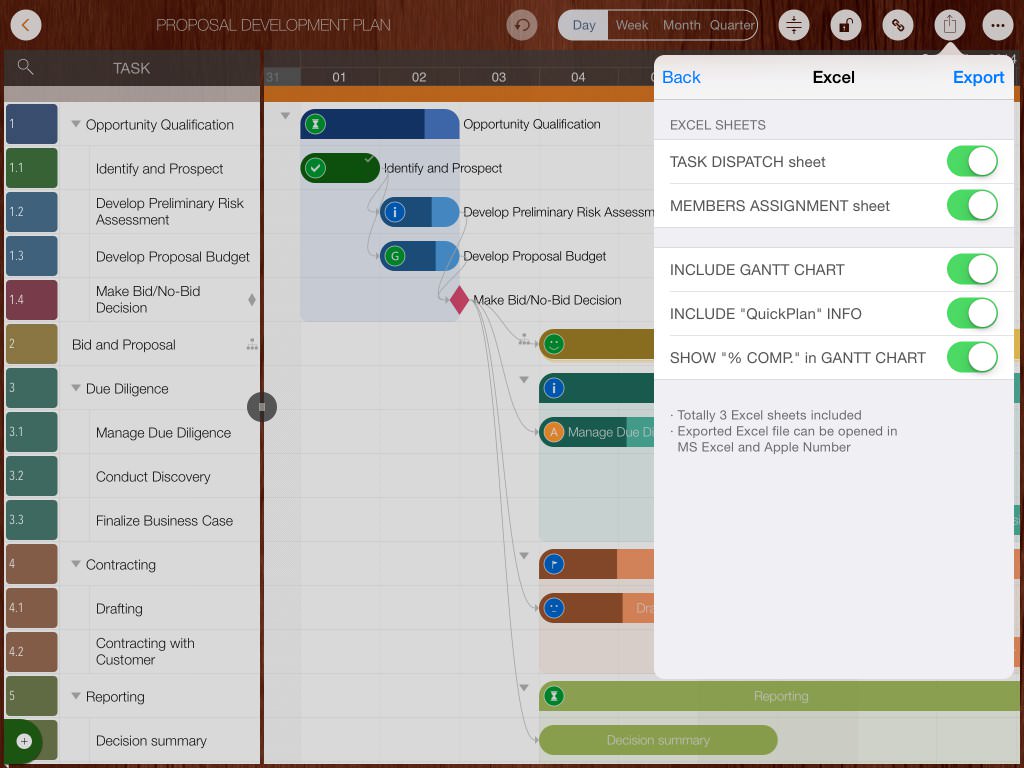
Notes
Many users like the Gantt Chart in the exported Excel file. QuickPlan uses one cell to simulate one day of the Gantt chart in the exported Excel file. As the exported Excel is compatible with Apple Number, and the maximum task column amount is limited (about 256), if the project duration is long, there will be no enough columns to simulate the Gantt chart, in the case the Gantt chart option will be disabled, please export the project as PDF file.
Image
There are a option to customize the tobe exported content in the Image file
- Include task outline – Option to include or not include in image file.
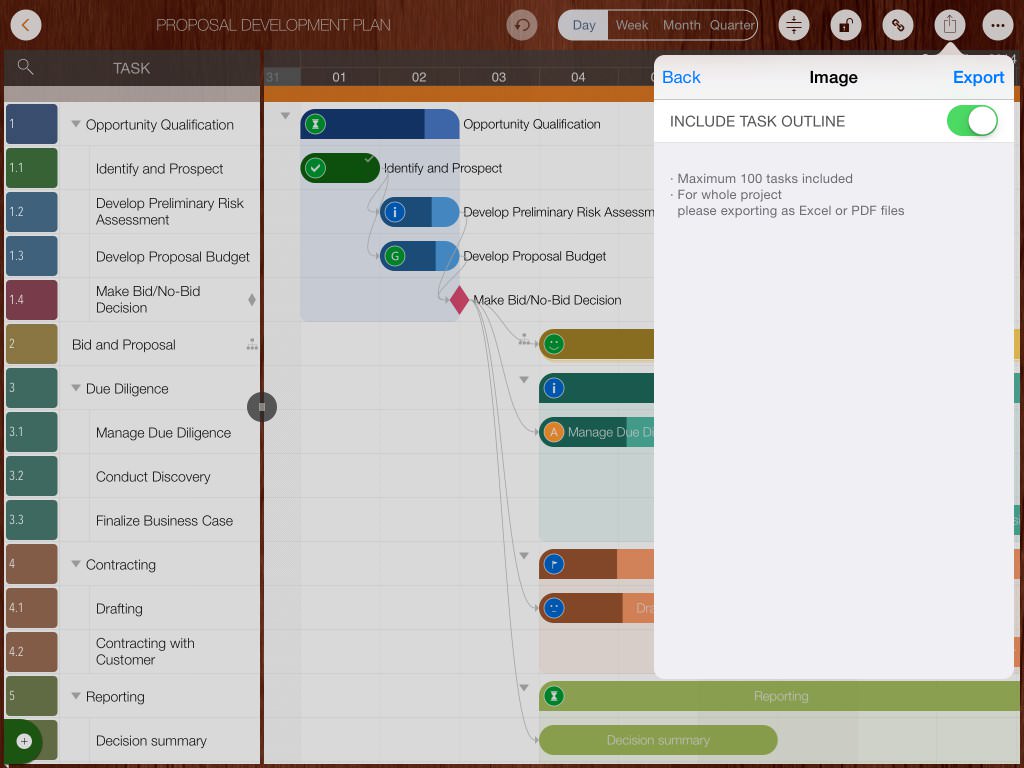
Notes
Maximum 100 tasks will be included in the exported image. If need to include all the tasks, please export the project as PDF file
Projects Maintenance
Project Properties
Task Maintenance
Gestures & Keyboard Shortcuts
Customization
Reports
- MS Excel
- Image
Synchronization
Team Collaboration
Project Sharing
- Sharing Project from iPad
- Import Project on iPad
- Sharing Project from iPhone
- Import Project on iPhone
- Sharing Project via AirDrop
- Sharing Project via Email
- Sharing Project via Dropbox
- Sharing Project via Google Drive
- Sharing Project via OneDrive
- Sharing Project via Box Cloud
- Sharing Project via 3rd Apps
Integrations
Others
