Customization
QuickPlan supports to customize the title and visibility of the task fields.
- Tap the header of a task column on outline view to edit the title of the tapped task field.
- Long-press on any task header on the outline view to set the visibility of all the task fields
Task Fields
-
No.
- Sequence No - the task sequence number in the whole task list, start from 1
- WBS No - the task WBS number, in the format like "1.2.1"
- Name
- Start
- Finish
-
Duration
- Count of all the calendar days from start to finish - by default, the title of this field is "Duration".
- Count of all the workdays from start to finish - by default, the title of this field is "Days".
-
Archived Start, Finish, Workdays and Duration
Archived task start date.- QuickPlan supports to archive the start, finish, and duration of all the tasks simultaneously.
- QuickPlan does not support to update the archived data of a specific task.
- QuickPlan supports to display the active task data in the outline list in colorful by comparing to the archived data.
- Normally we can use the archived fields as a simple baseline solution.
-
% Complete
See the definition in the MS Project. -
Target % Complete
This column is calculated by QuickPlan, to show the target % complete rate by the end of yesterday (the tobe % Complete based on schedule). -
Resources
Task resource assignment. -
Work
Input manually, or calculated by the task duration and assigned resources ( = "Workdays" * "Daily Working Hours" * "Daily Assigned Resource"). Task work is not the same as task duration. For example, the work of a one-day task may be just one hour. -
Physical % Complete
See the definition in the MS Project. -
Contact
Specify who is the task owner or contactor for review and status updating if needed.
(which is not the same as the task resource). -
Labor Cost
Input manually, or calculated automatically by the app ( = Sum of cost of each resource(Work * Resource_Cost_Rate) ). -
Materials Cost
Input manually. -
Total Cost
Automatically calculated = Labor Cost + Materials Cost. -
Predecessor
To list all the WBS No of linked predecessors. -
Successor
To list all the WBS No of linked successors. -
URL #1, URL #2
Two URL fields without predefined purpose.- QuickPlan does not limit the input of the URL string - controlled by the user.
- After the project is sync/shared to other devices, the URL may be invalid. (for example, a URL to a local file on Mac will not be available on the iPad).
-
Icon
Icon field can be used to specify the task status. QuickPlan does not define the usage of the icons - it's up to the users how they define the usage of the icon.
Projects Maintenance
Project Properties
Task Maintenance
Gestures & Keyboard Shortcuts
Customization
Synchronization
Team Collaboration
Project Sharing
- Sharing Project from iPad
- Import Project on iPad
- Sharing Project from iPhone
- Import Project on iPhone
- Sharing Project via AirDrop
- Sharing Project via Email
- Sharing Project via Dropbox
- Sharing Project via Google Drive
- Sharing Project via OneDrive
- Sharing Project via Box Cloud
- Sharing Project via 3rd Apps
Integrations
Others
