Subtask inputs
Version 10.6 improves task entry to make entering subtasks more convenient and efficient. You can quickly and conveniently create subtasks for selected tasks through the application menu, context menu, and keyboard shortcuts. Additionally, you have the option to either select the newly added subtask or keep the previously selected task after the subtask is created.
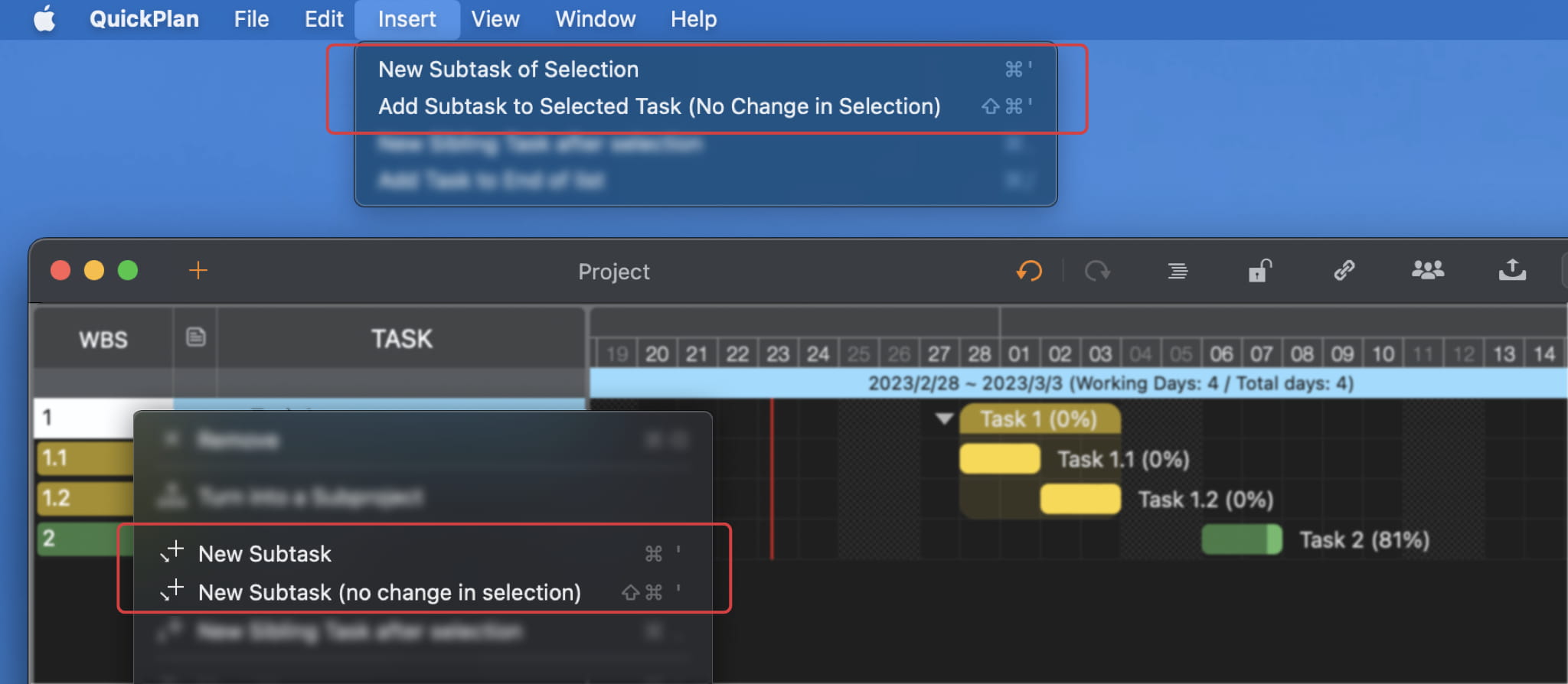
Keyboard shortcuts
- To create a subtask of the selected task and select the new subtask, press ⌘'
- To create a subtask of the selected task without changing the selection, press ⇧⌘'
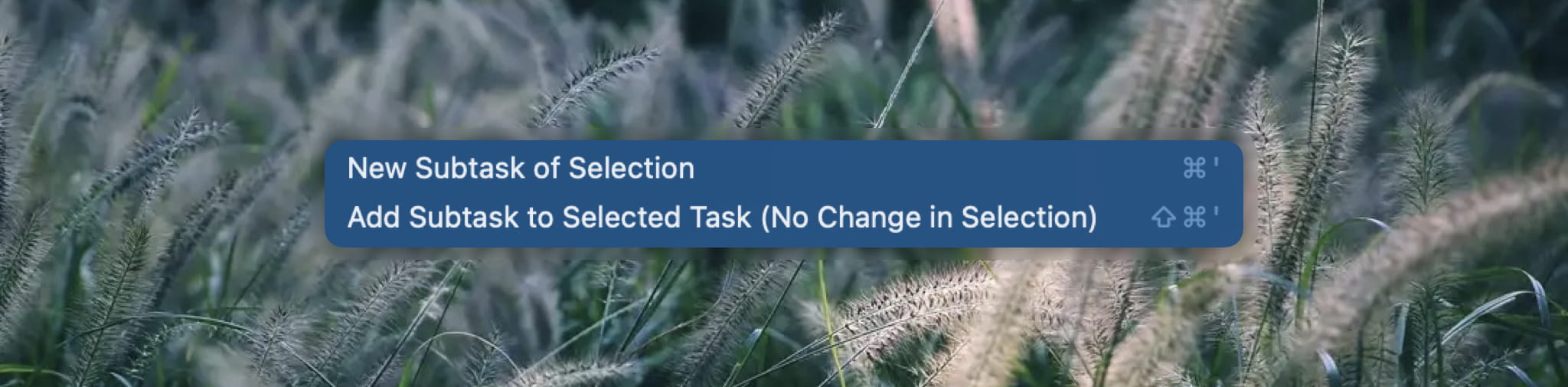
Add subtask to a single task
When you add a subtask to a task that has no children, the basic properties of the selected single task will be copied to the first subtask created. This can save you effort if you want to break down a single task, and it can also help enclose a single task in a task group by creating a subtask with the same properties as the parent task.
Project Operations
Project Properties
Task Maintenance
- Task Structure
- Task Fields
- Create Task
- Insert Task
- Remove Task
- Indent and Outdent
- Copy / Paste Task
- Repeat Task
- Split Task
- Maintain Properties on Gantt
- Maintain Properties on Outline
- Property Updating Panel
- Task Link Maintenance
- Task URL Maintenance
- Date, Work and Costs Baseline
- Critical Path
- Seach & Replace
Efficent Maintenance
Task Display
Customizations
Alarm
Synchronization
Team Collaboration
Partical Exporting
