Keyboard Shortcuts and Mouse Gestures
Press ⌘⌥^ (Command + Alt + Ctrl) to show shortcut tips in the active project window (and please explore more shortcuts from the app menu)
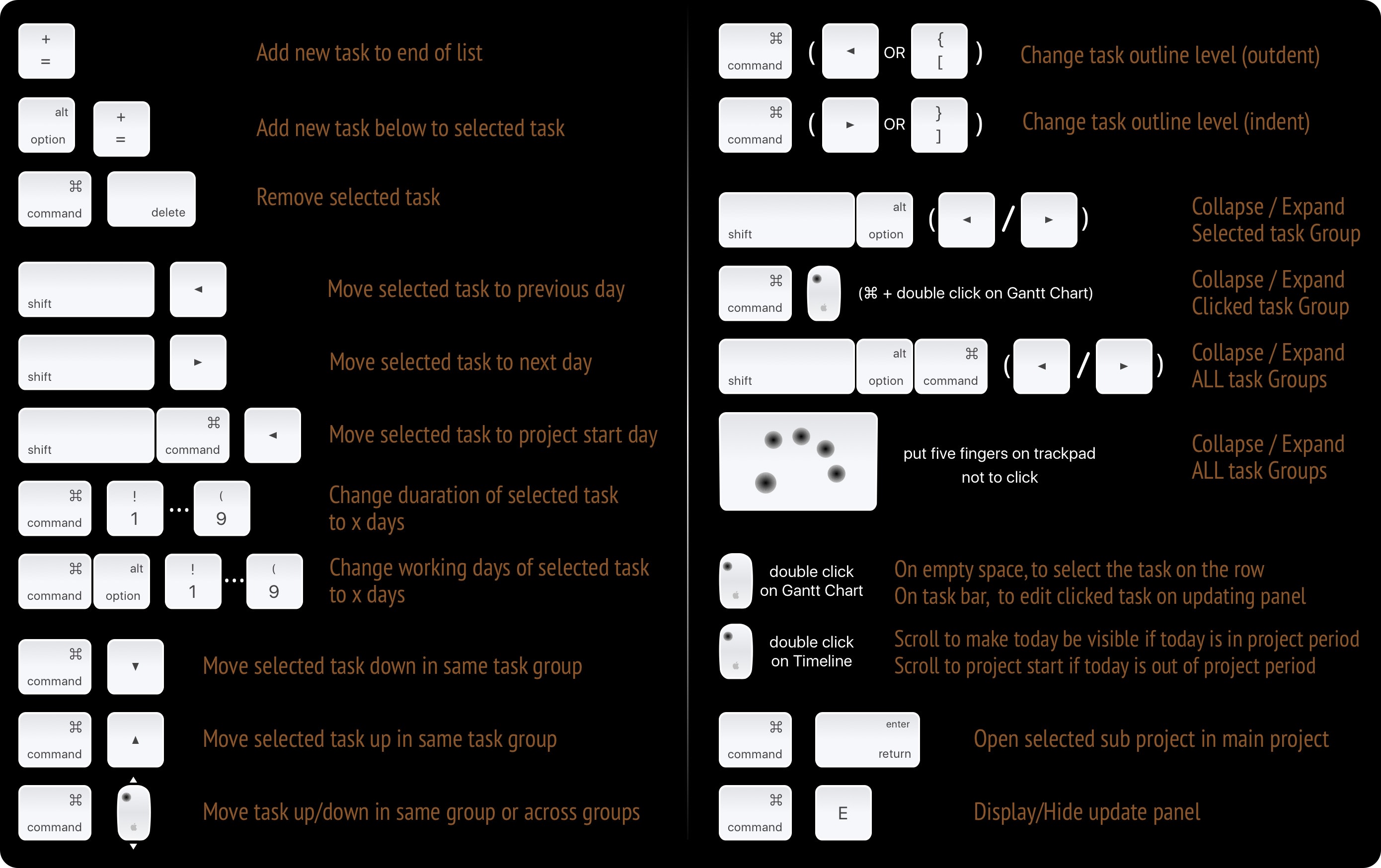
-
Create a New Task to the end of task list
⌘ + ("Command" + "+")
or ⌘ / ("Command" + "/") -
Create a New Task to the next (below) of the selected task
⌥ + ("Option" + "+")
or ⇧ ↩ ("Shift" + "Return")
or ⌘ . ("Command" + ".") -
Remove the selected task
⌘ ⌫ ("Command" + "Delete") -
Change task date
- ⇧ ← ("Shift" + "Left Arrow") to move the selected task to the previous day
- ⇧ → ("Shift" + "Right Arrow") to move the selected task to the next day
- ⇧^ ← ("Shift" + "Ctrl" + "Left Arrow") to increase task duration by one day if possible
- ⇧^ → ("Shift" + "Ctrl" + "Right Arrow") to increase task duration by one day if possible
- ⇧⌘ ← ("Shift" + "Command" + "Left Arrow") to move the selected task to be at the project start date
- ⌘ 1…9 ("Command" + "1 ~ 9") to change the selected task duration to 1 ~ 9 days
- ⌘⌥ 1…9 ("Command" + "Alt" + "1 ~ 9") to change the selected task workdays to 1 ~ 9 days
-
Change task sequence
- ⌘ ↓ ("Command" + "Down Arrow") or ⇧ ↓ ("Shift" + "Down Arrow")to move the selected task down in same task group
- ⌘ ↑ ("Command" + "Up Arrow") or ⇧ ↑ ("Shift" + "Up Arrow") to move the selected task up in the same task group
- ⌘ Left Mouse Move Up/Down ("Command" + "Left Mouse Move-up / Move-down") to move a task up/down in the same group or across multiple groups
-
Change task outline level
- ⌘ ← ("Command" + "Left Arrow"), and ⌘ [ ("Command" + "]") to outdent task
- ⌘ → ("Command" + "Right Arrow"), and ⌘ [ ("Command" + "[") to indent task
-
Open sub-project
- ⌘ ↩ ("Command" + "Return") to open the selected sub-project
- ⌘ Double-click ("Command" + "Double Mouse Click") on any sub-project task to open it.
-
Edit the selected task on updating panel
- ⌘ E ("Command" + "e") to show or hide the updating panel
- Mouse Double-click on the WBS column of a task in the Outline Panel.
- Mouse Double-click on a taskbar in the Gantt Chart Panel.
-
Collapse / Expand task group(s)
- ⇧⌥ → ("Shift" + "Option" + "Right Arrow") to expand the selected task group
- ⇧⌥ ← ("Shift" + "Option" + "Left Arrow") to collapse the selected task group
- ⇧⌥⌘ → ("Shift" + "Option" + "Command" + "Right Arrow") to expand ALL task groups
- ⇧⌥⌘ ← ("Shift" + "Option" + "Command" + "Left Arrow") to collapse ALL task groups
- ⌘ Double-lick ("Command" + "Mouse Double Click") on a task group to collapse / expand it
- Five fingers on the touch pad put five fingers on the touchpad (no need to press, just put the fingers on) to collapse / expand all the task groups
-
Undo
⌘ Z ("Command" + "z") -
Redo
⇧⌘ Z ("Shift" + "Command" + "z")
Project Operations
Project Properties
Task Maintenance
- Task Structure
- Task Fields
- Create Task
- Insert Task
- Remove Task
- Indent and Outdent
- Copy / Paste Task
- Repeat Task
- Split Task
- Maintain Properties on Gantt
- Maintain Properties on Outline
- Property Updating Panel
- Task Link Maintenance
- Task URL Maintenance
- Date, Work and Costs Baseline
- Critical Path
- Seach & Replace
Efficent Maintenance
- Gestures & Keyboard Shortcuts
- Touch Bar Access
- Touch Pad & Force Touch
Task Display
Customizations
Alarm
Synchronization
Team Collaboration
Partical Exporting
