The project can be exported as PDF, CSV and Image files for reporting and communication. Tap to learn more about this feature.
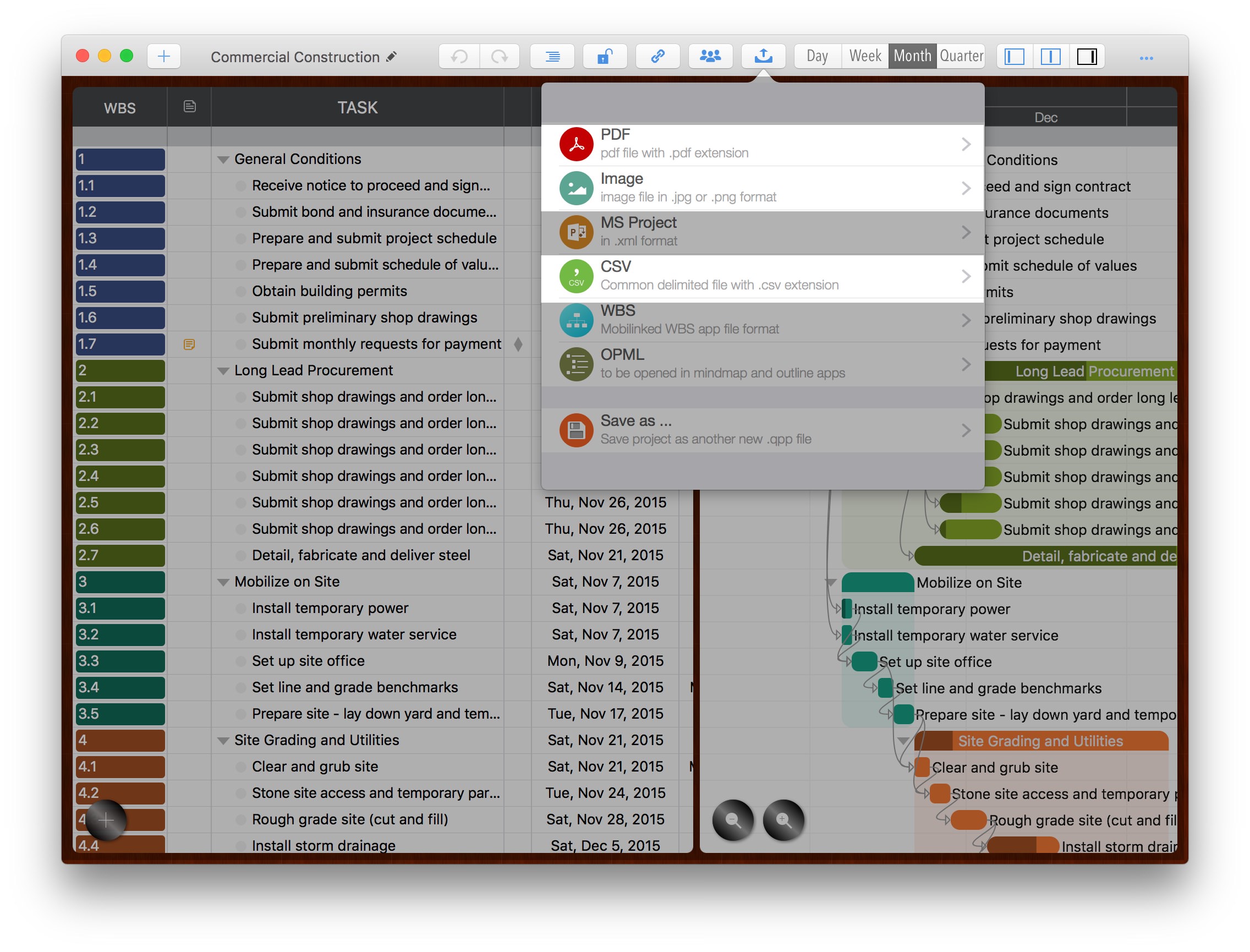
There are some options to customize the to-be exported content in the PDF file.
- Author Name. The author's name displays on the header of the first PDF page.
- Banner. The banner image displays on the header right of the first PDF page.
- for BLACK & WHITE printer – Exported PDF in white/black color, for printing on low DPI printer or white/black printer
- Include "QuickPlan" info – By default, PDF will includes a line to show that the PDF is created by QuickPlan (so other people know what app was used to create this report). This option can be disabled.
- Include task link – Option to include or not include task link in PDF file
- Page size – PDF file page size. It’s better that the physical paper size is same as the PDF page size if need to print the PDF file
- Page content – Option to include or not include outline and Gantt chart. At least one should be included.
- Task link line width – For the situation that exporting as a large size PDF file (for example A1), but print on a small paper (for example A4). The printing result will be zoomed and if the link line width is small, it may disappear.
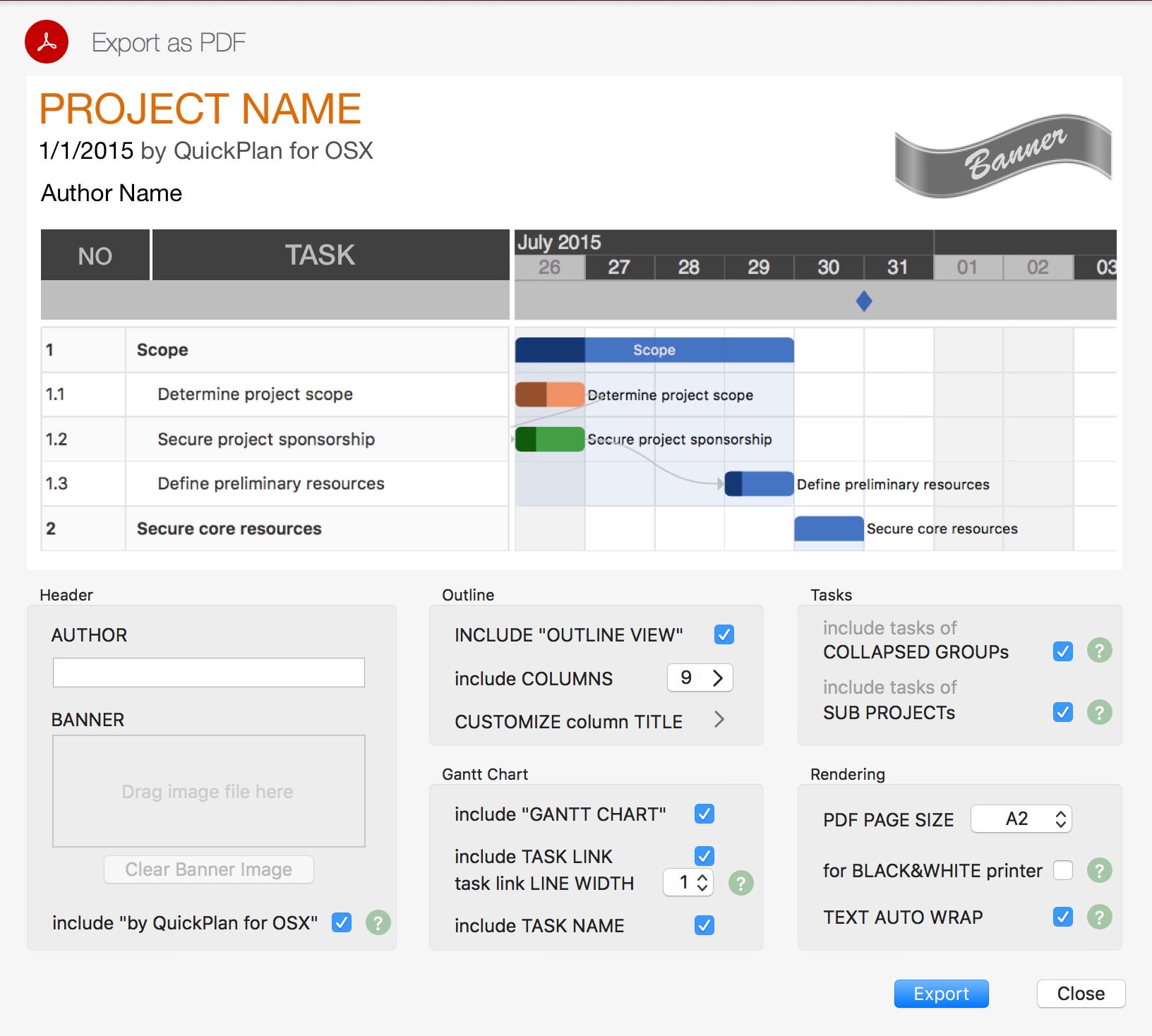
[version 2.6 Update] Support to directly print in PDF preview page
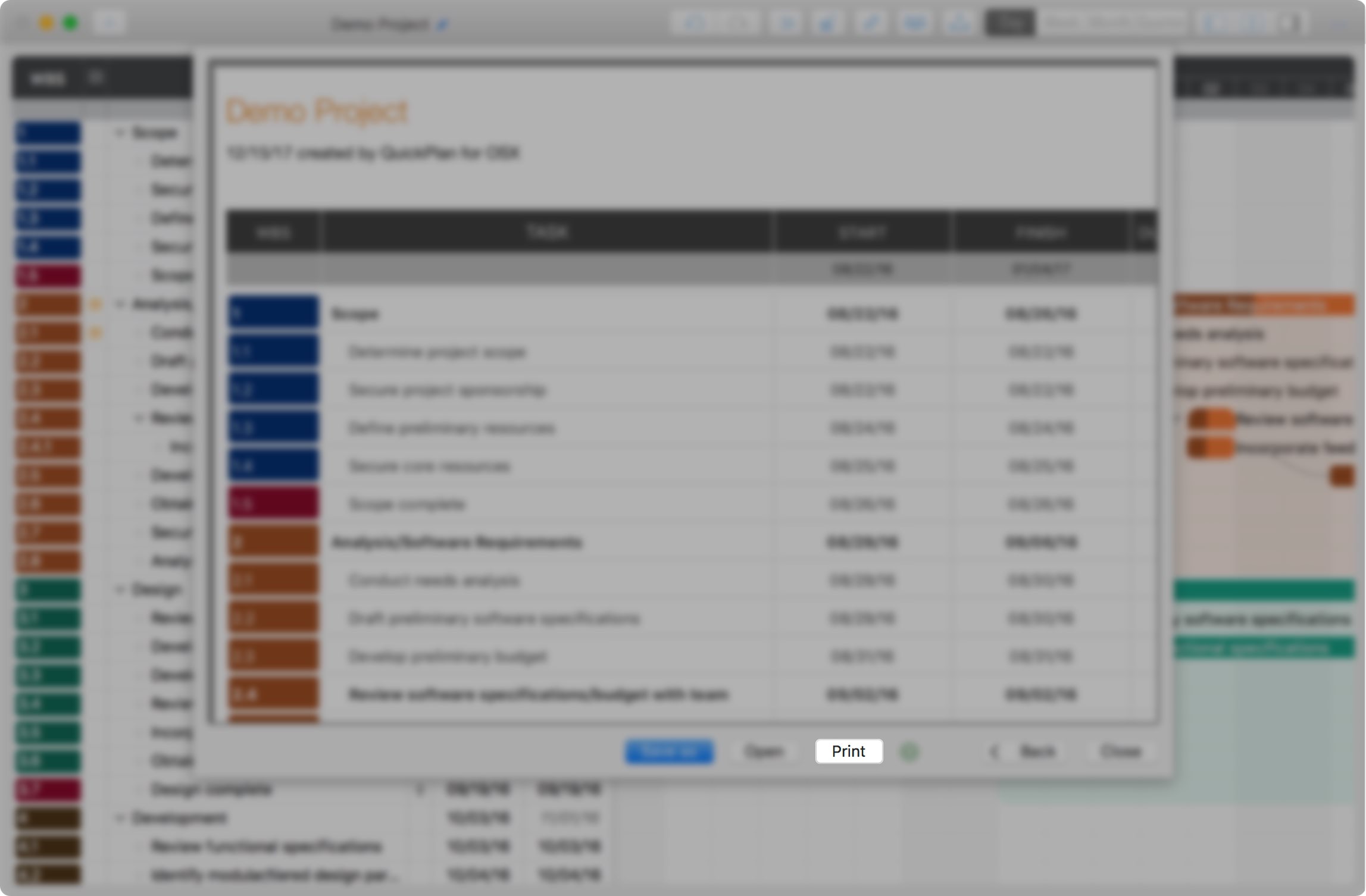
[version 2.2 Update] "Red today line" option
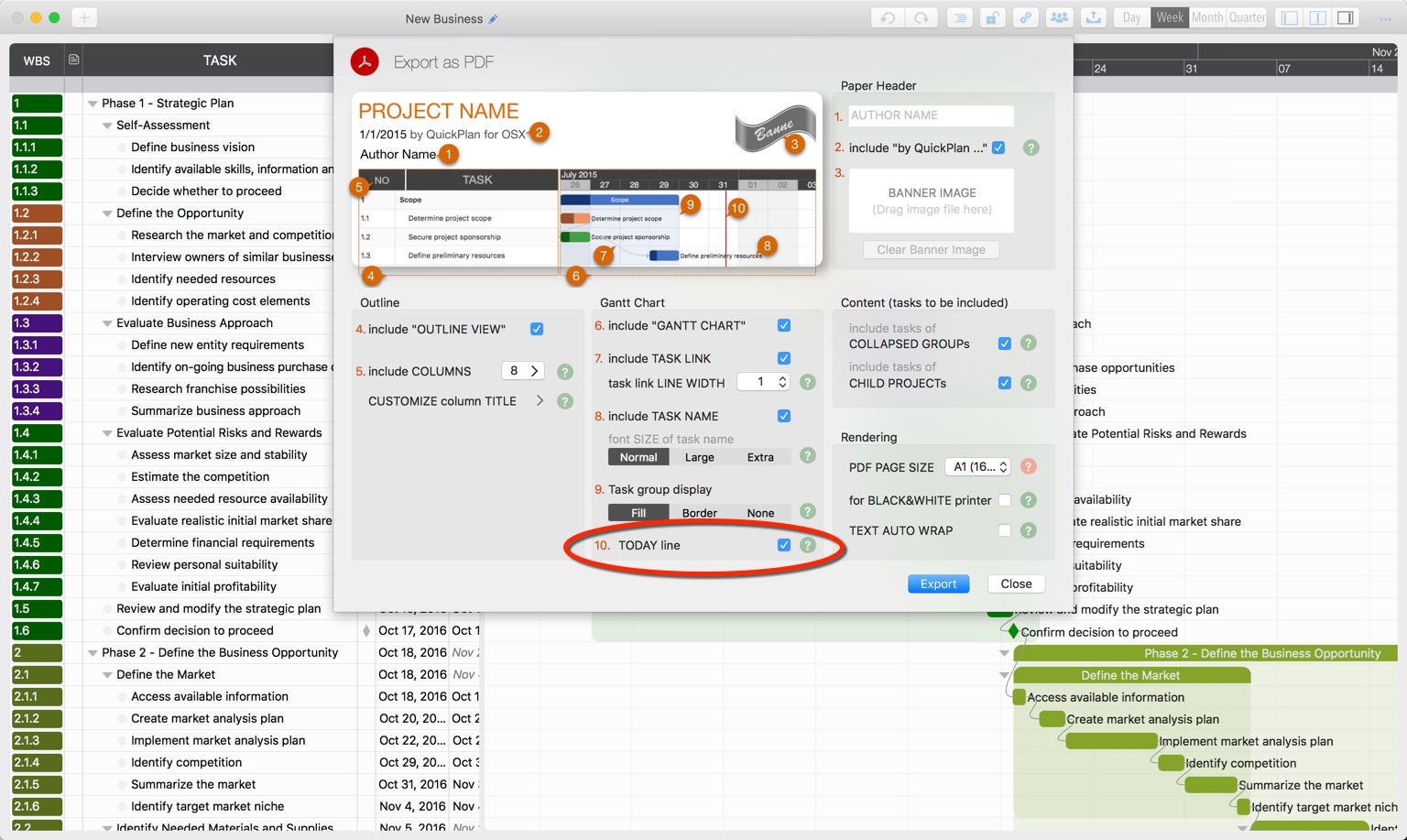
[version 2.0 Update] One option to to change the output font size a little, another option is to control the task group background style.
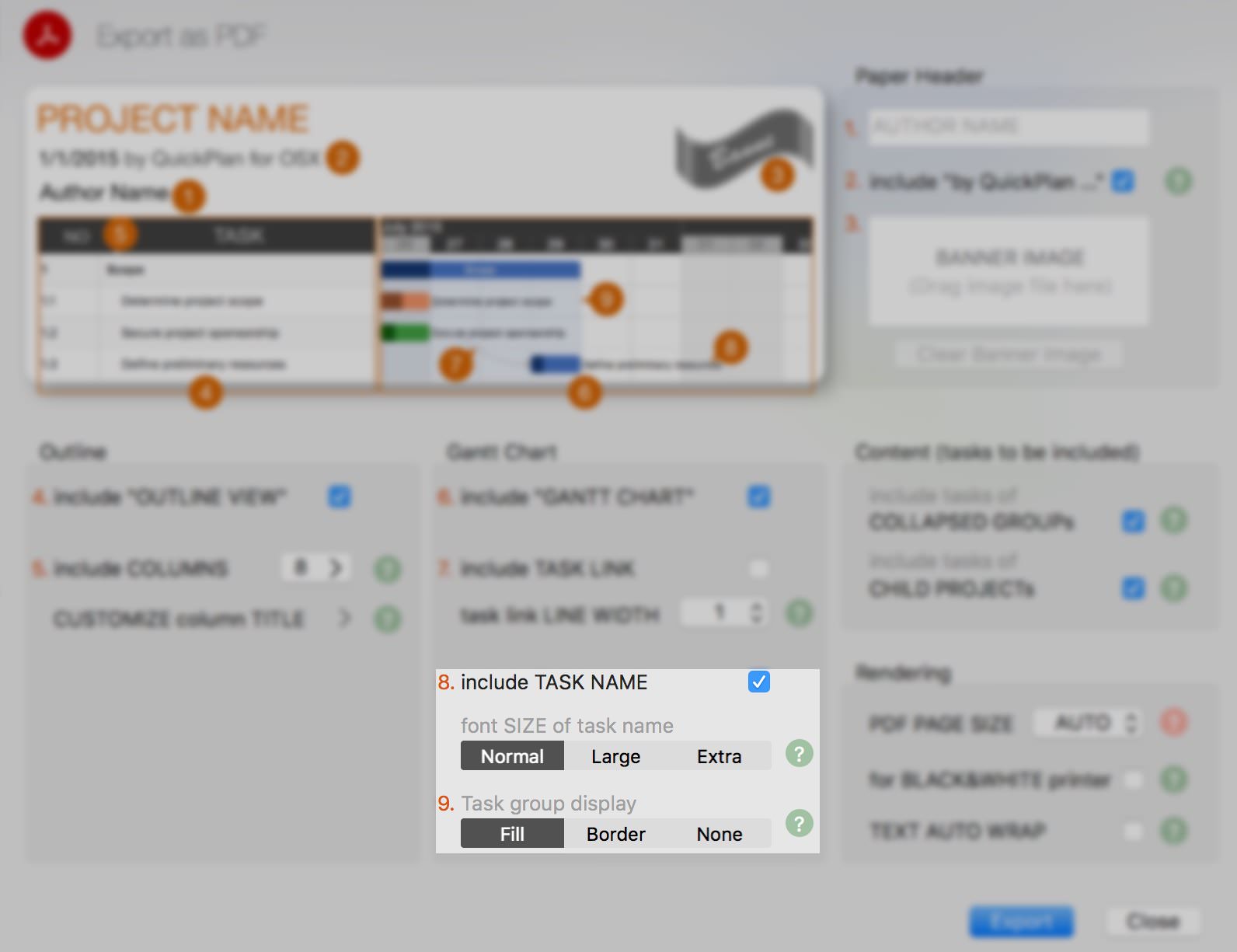
The output for these two options
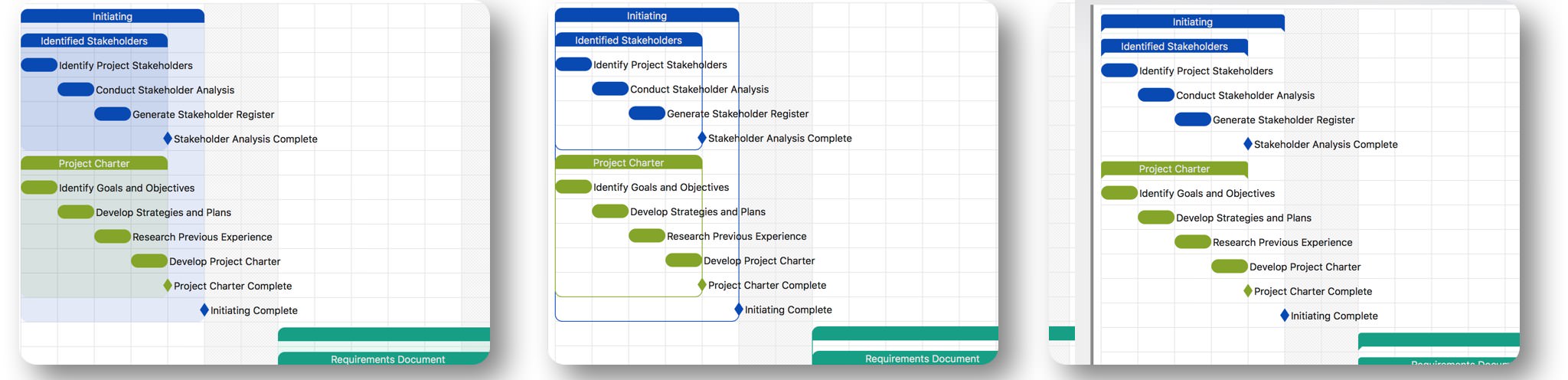
Best practices for the printing challenge
The project plan generated using QuickPlan may include many tasks, or the project duration is very long. In this case, the project output corresponds to a much larger size than a piece of paper can accommodate. Please check out our practices for this challenge
CSV
There are some options to customize the tobe exported content in the CSV file
- Excel sheets – Option to include or not include "Task dispatch sheet" and "Members assignment sheet". The "Task list sheet" is always included.
- Columns – select the columns to be included in exported CSV file.
- Include task Group – include or not include group task in output. Properties of task group are calculated from common tasks in the task group.
- Include tasks in sub-project – if the tasks in sub projects will be included.
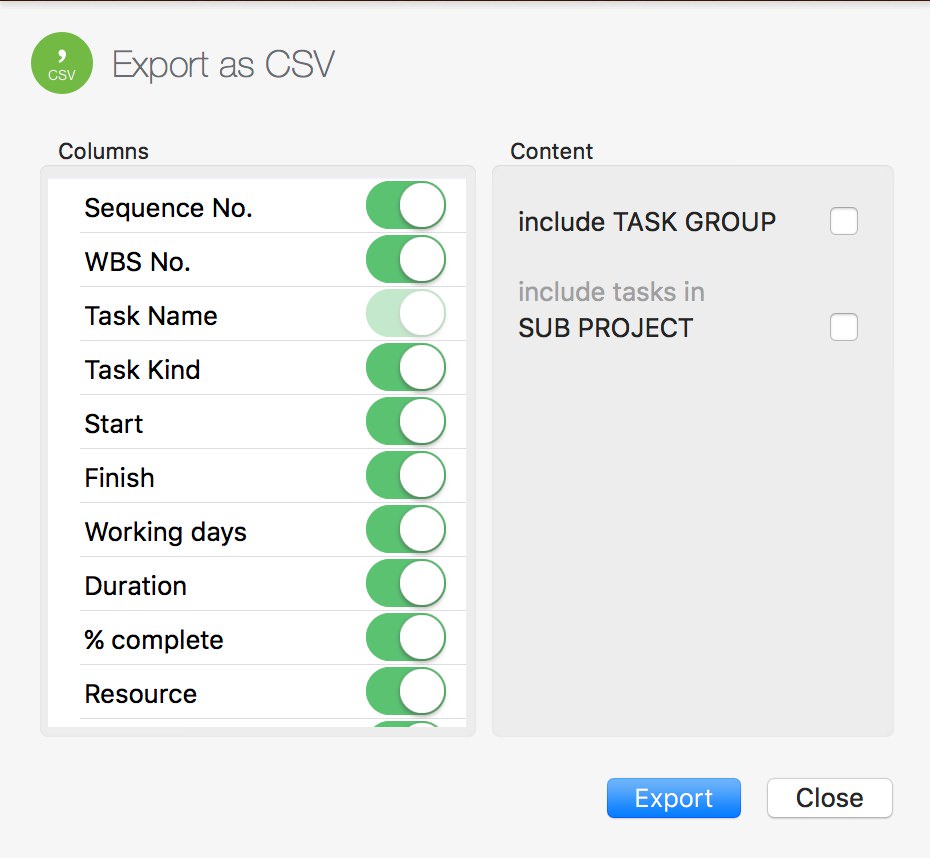
Image
There are a option to customize the tobe exported content in the Image file
- Include task outline – Option to include or not include in image file.
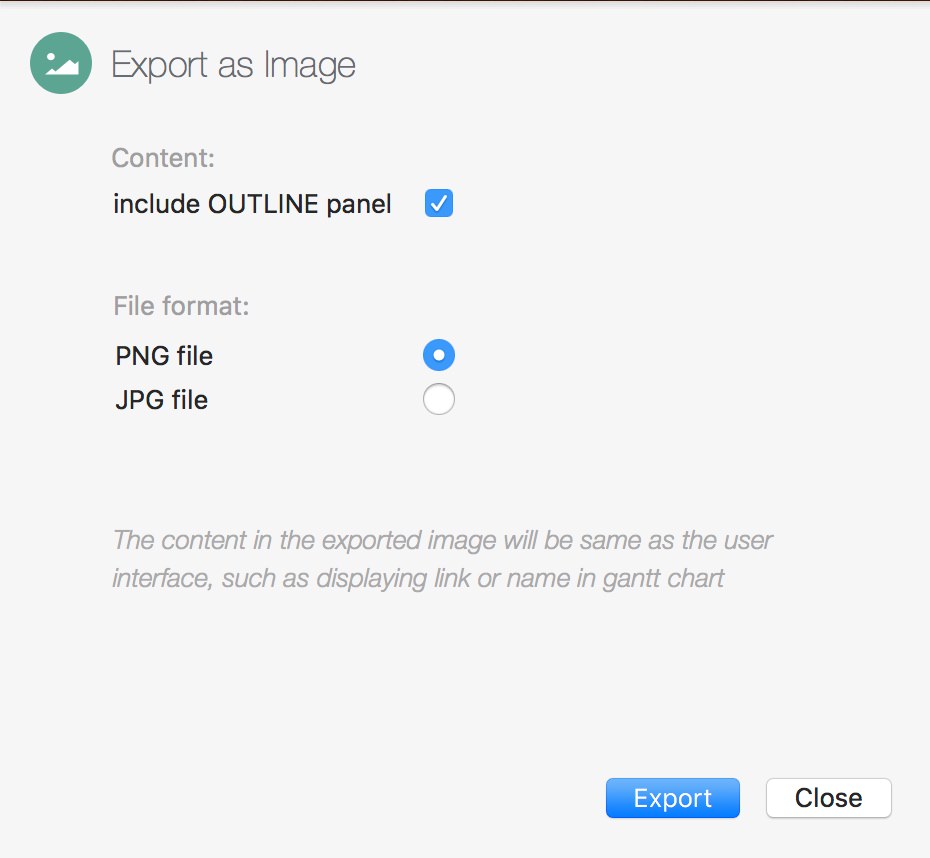
Notes
Maximum 100 tasks will be included in the exported image. If need to include all the tasks, please export the project as PDF file
Project Operations
Project Properties
Task Maintenance
- Task Structure
- Task Fields
- Create Task
- Insert Task
- Remove Task
- Indent and Outdent
- Copy / Paste Task
- Repeat Task
- Split Task
- Maintain Properties on Gantt
- Maintain Properties on Outline
- Property Updating Panel
- Task Link Maintenance
- Task URL Maintenance
- Date, Work and Costs Baseline
- Critical Path
- Seach & Replace
Efficent Maintenance
Task Display
Customizations
Alarm
Reports
- CSV
- Image
- Charts
Synchronization
Team Collaboration
Partical Exporting
