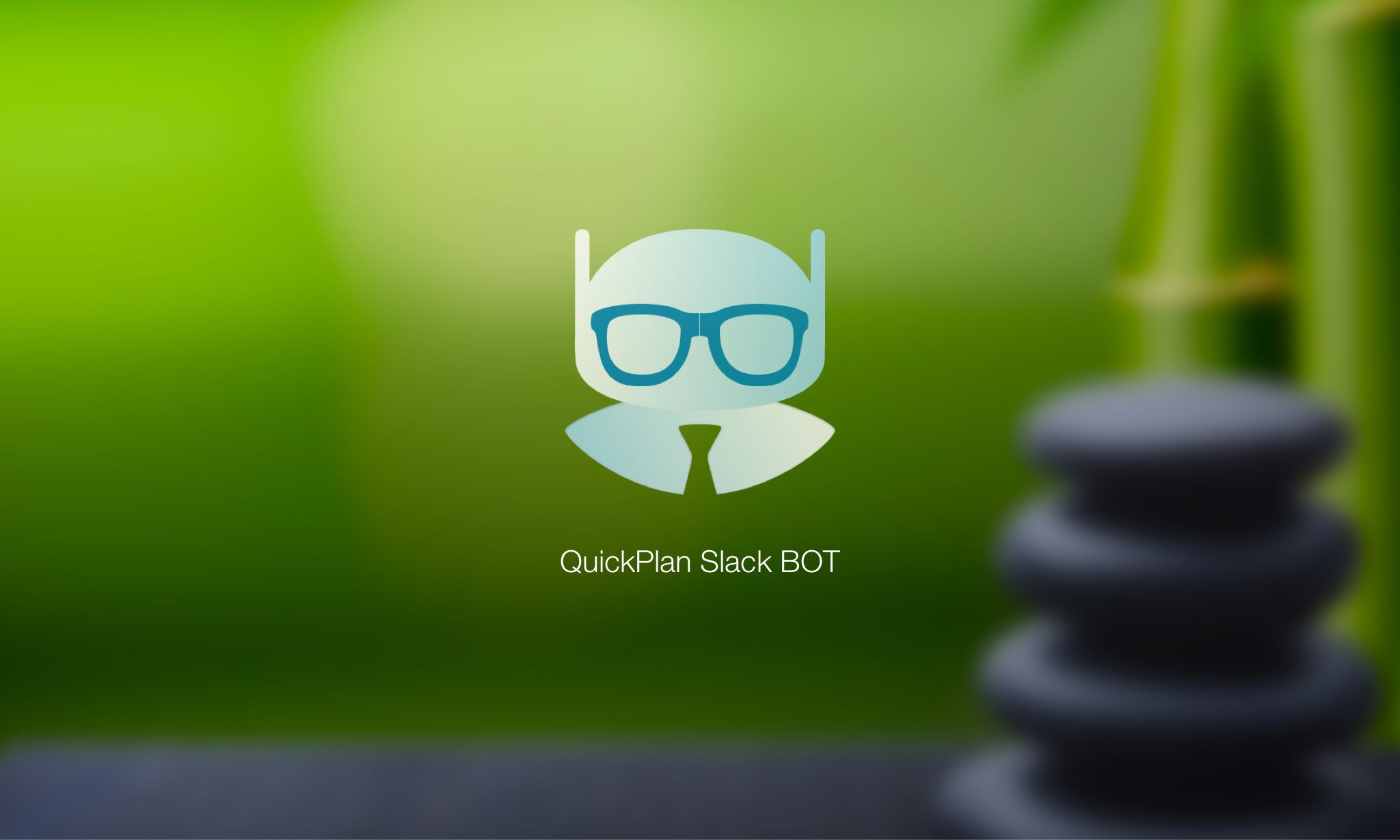
QuickPlan Slack BOT
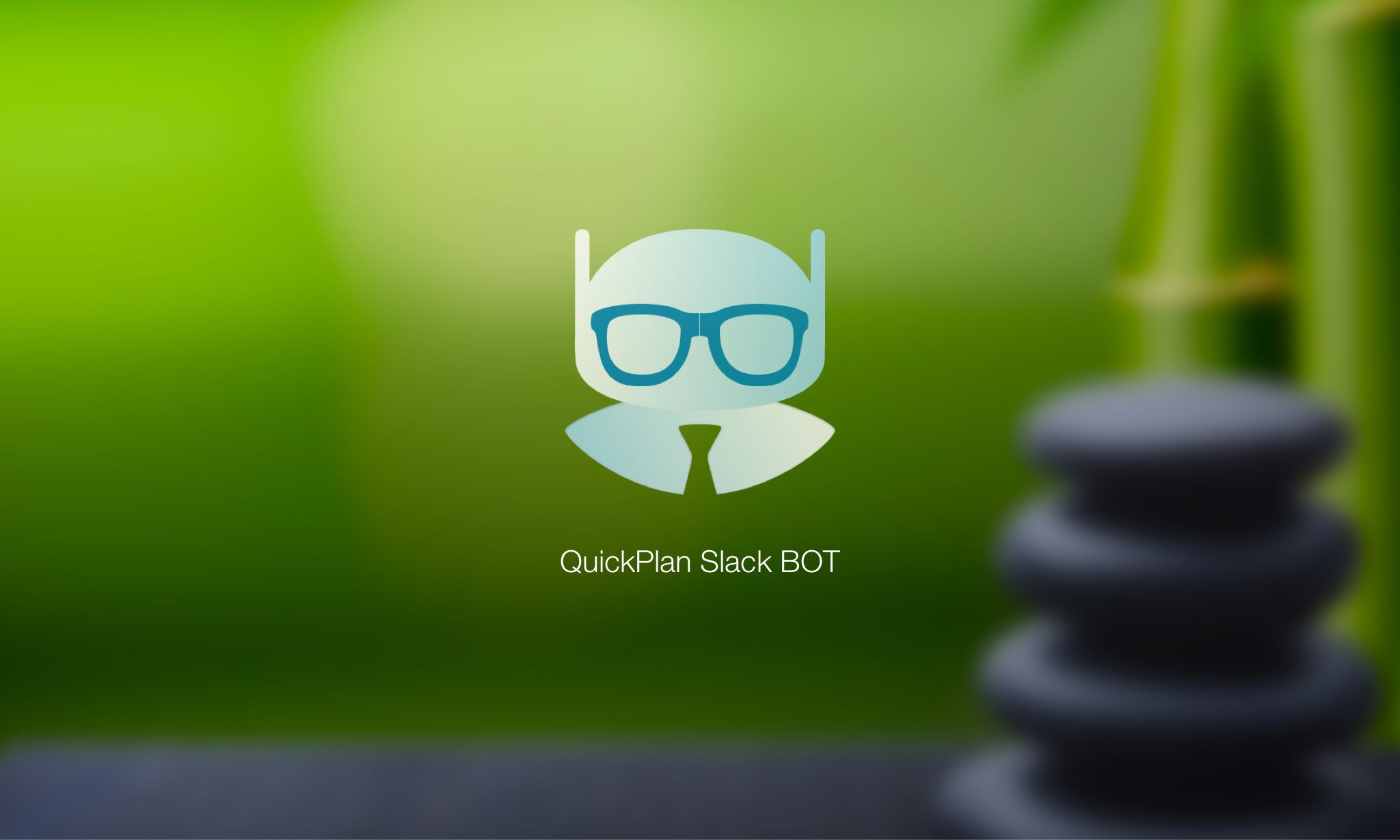
QuickPlan Slack BOT
"QuickPlan Slack BOT" acts as a BOT to represent a QuickPlan project, which can communicate (via text chatting) with other project members, to deliver the information of project tasks, and to collaborate with the project members to update the status of the project tasks, via Slack service.
(it’s not easy to understand? ok, please check the next one)
"QuickPlan Slack BOT" is a macOS App
(it’s too technical related? ok, please check the next one)
A "QuickPlan Slack BOT" is a project management assistant, whose responsibility is to understand the project schedule you gave, and to answer the queries from the project members about the tasks, to collect the task updates from the project members for you to review. Because of some "unknown" reasons, the project management assistant (the bot) can only live on a Mac and to talk via Slack.
As you need an assistant (with very limited capabilities) to help you on the project schedule communication and collaboration, living on a Mac device, charting via Slack service
Then the assistant can start to work (project members can DM to QuickPlan Slack BOT to talk). When the assistant is at working (the app is running), the project members can chat with the assistant, if the assistant left (the app is not running), the assistant of the cause will not serve the project members.
Run the "QuickPlan Slack BOT" app
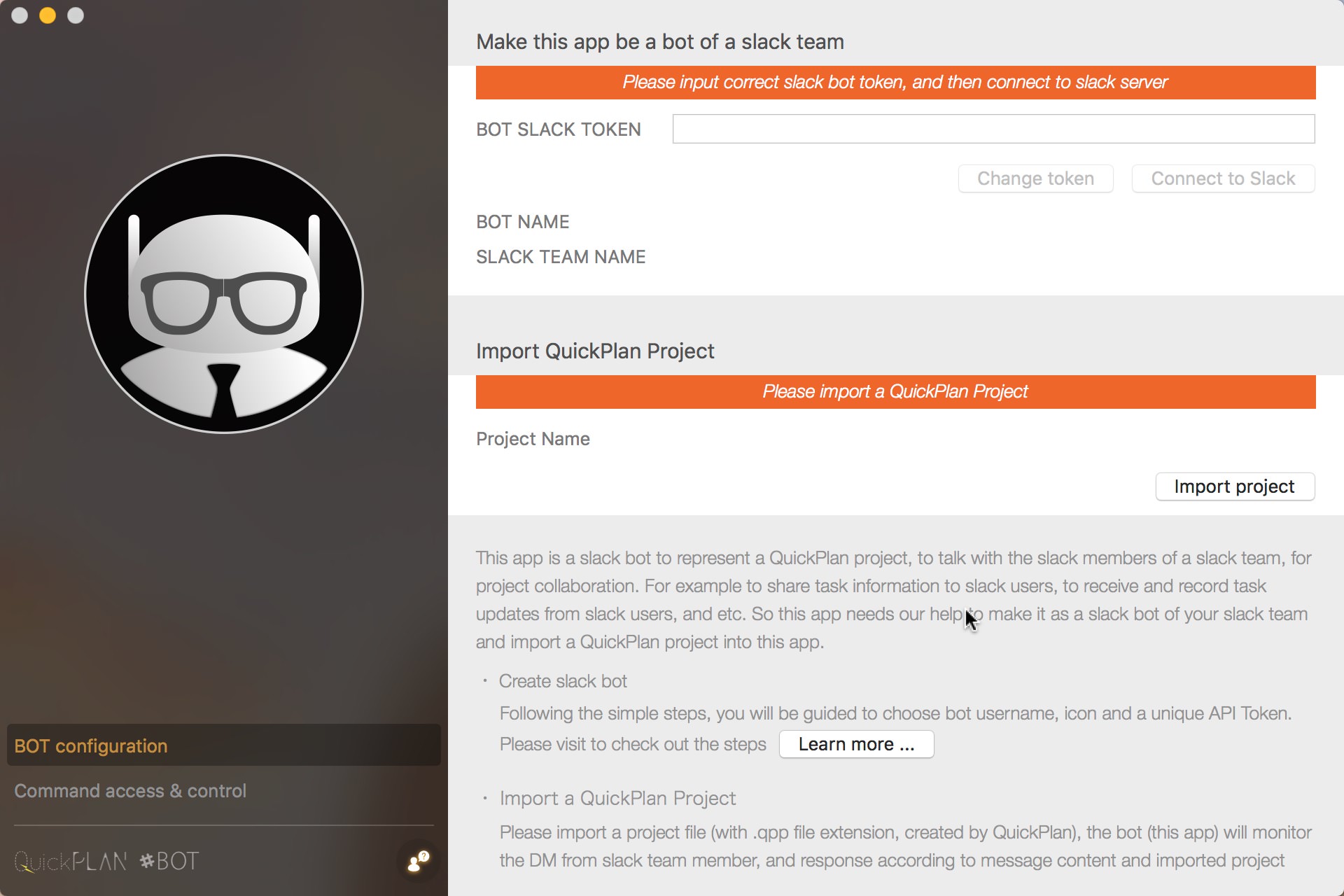
You should be already a slack user (register an account at slack.com). And it will be better if your team is familiar to use Slack service for team communication. If you and your team have no any experience to use Slack, I’d like to suggest to try the Slack service for team communication and collaboration before try following.
Login you Slack account and go to bot configurations page (make sure you have a slack team ready), enter username as you like and click Add Bot Integration.
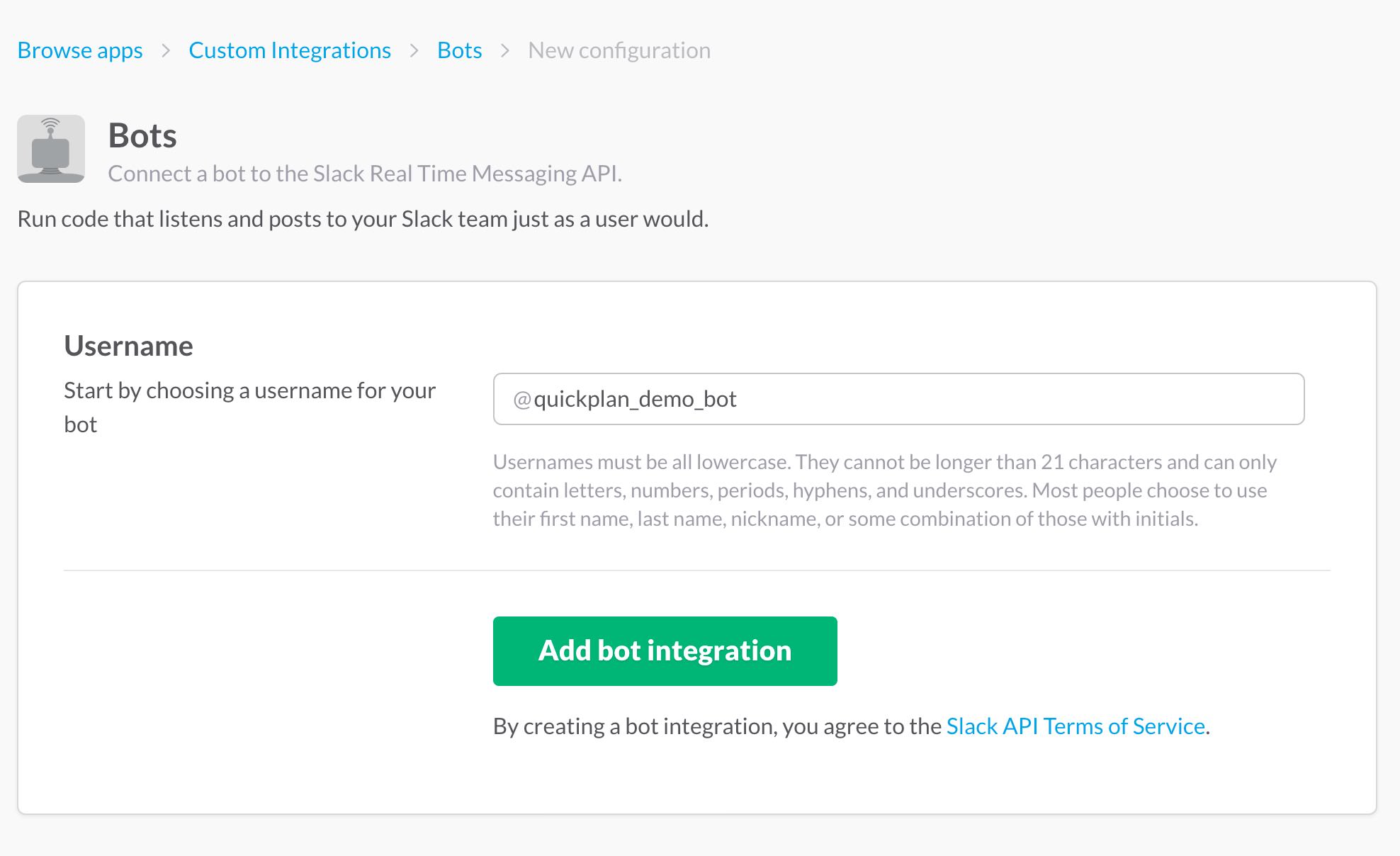
Next, you will be brought to an edit configuration page. Under Integration Settings section, there is an API Token. Copy it to somewhere, and you will need it later. Fill in the form to customize your bot and click Save Integration.
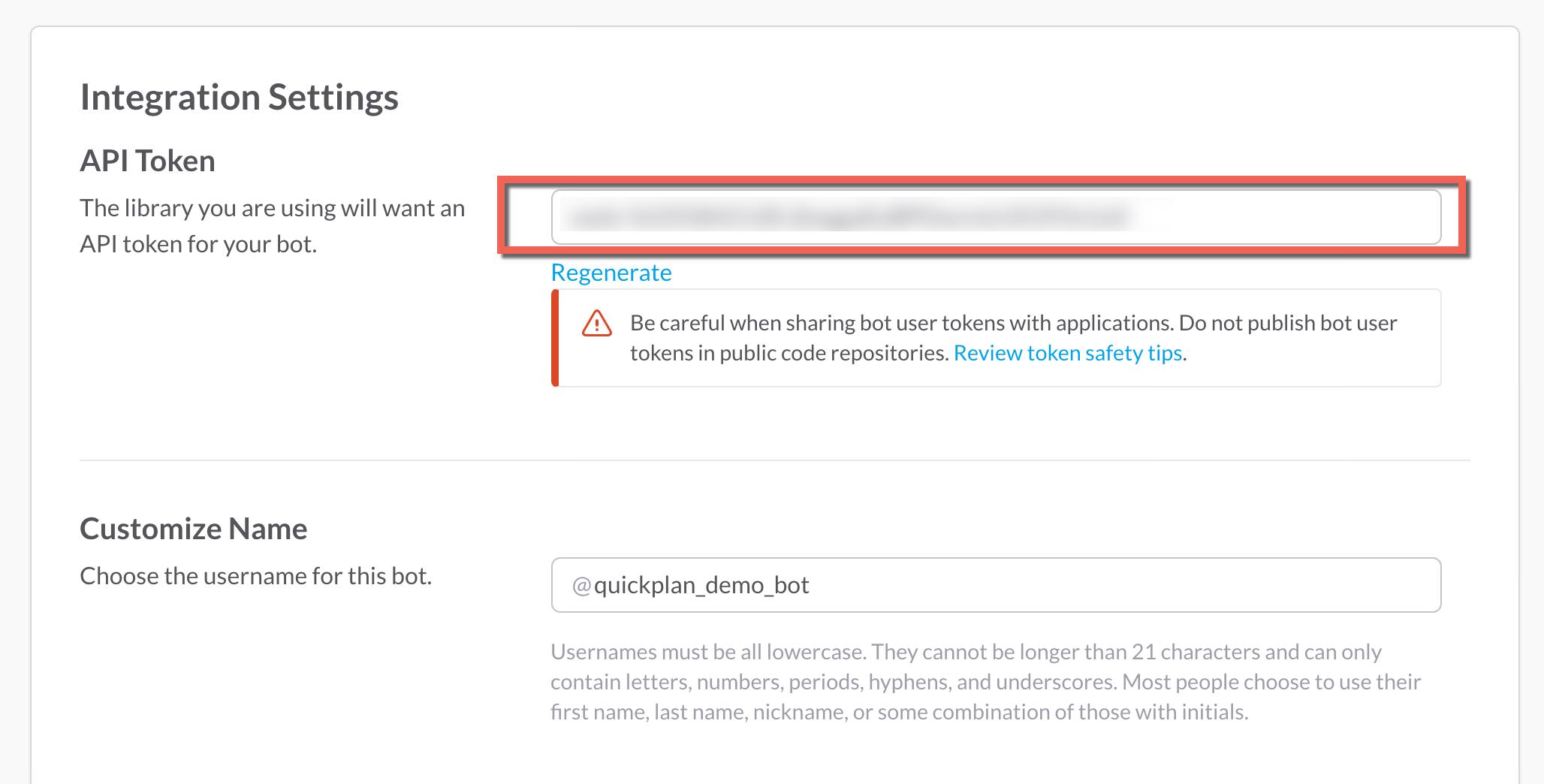
Next, in QuickPlan Slack BOT app, fill the token created in preview step into the token field, and click Connect to Slack button, the app will start to connect to slack server.
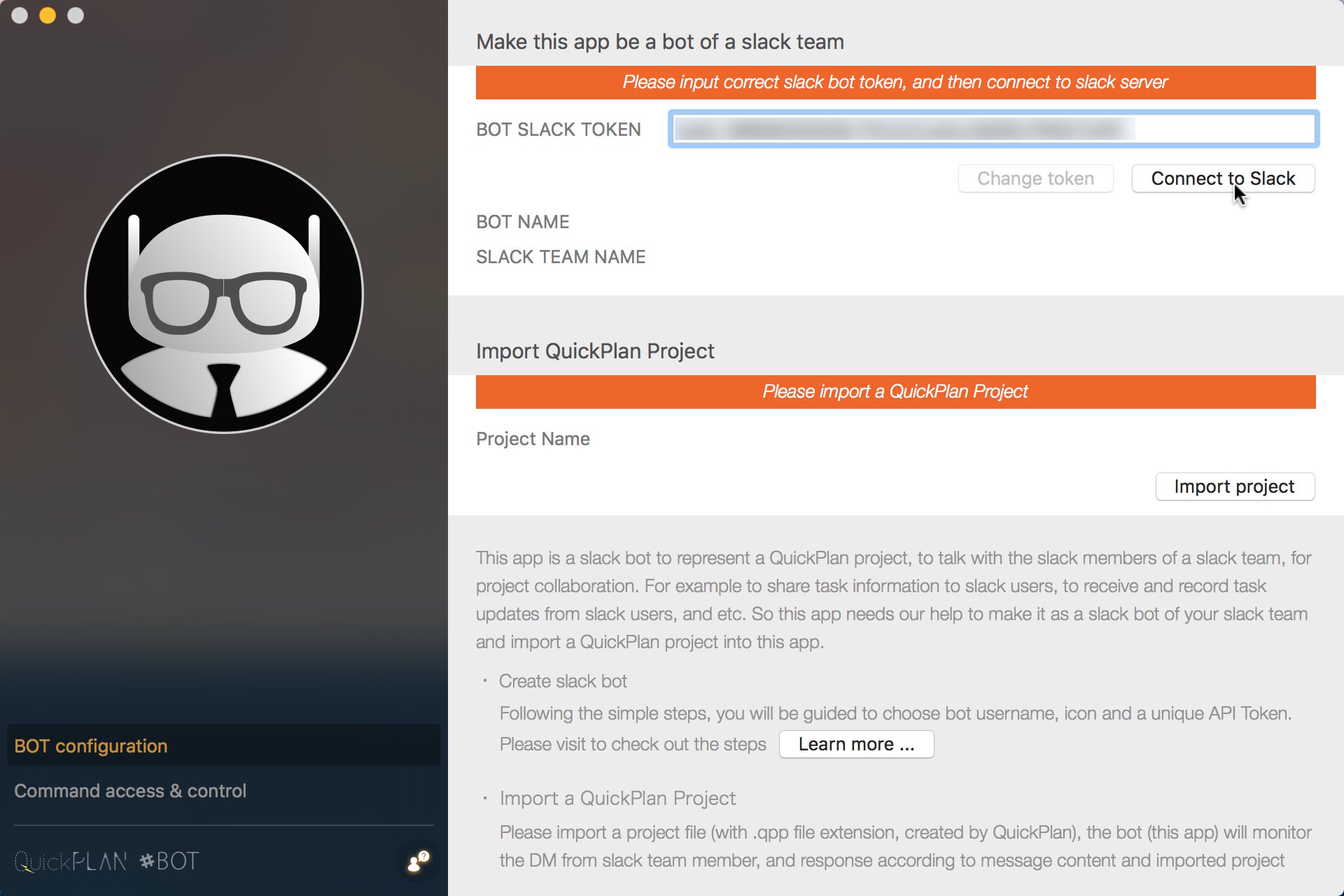
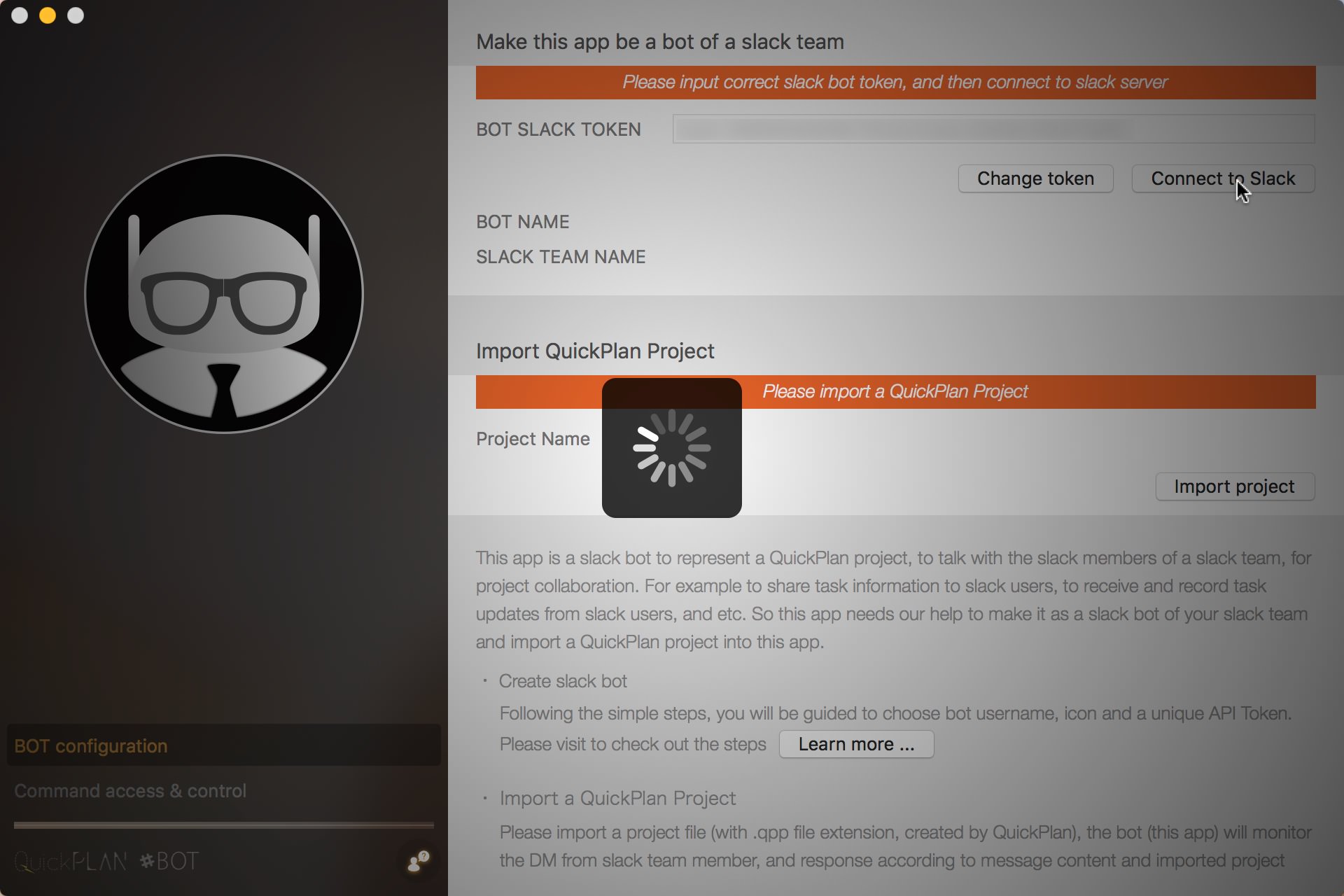
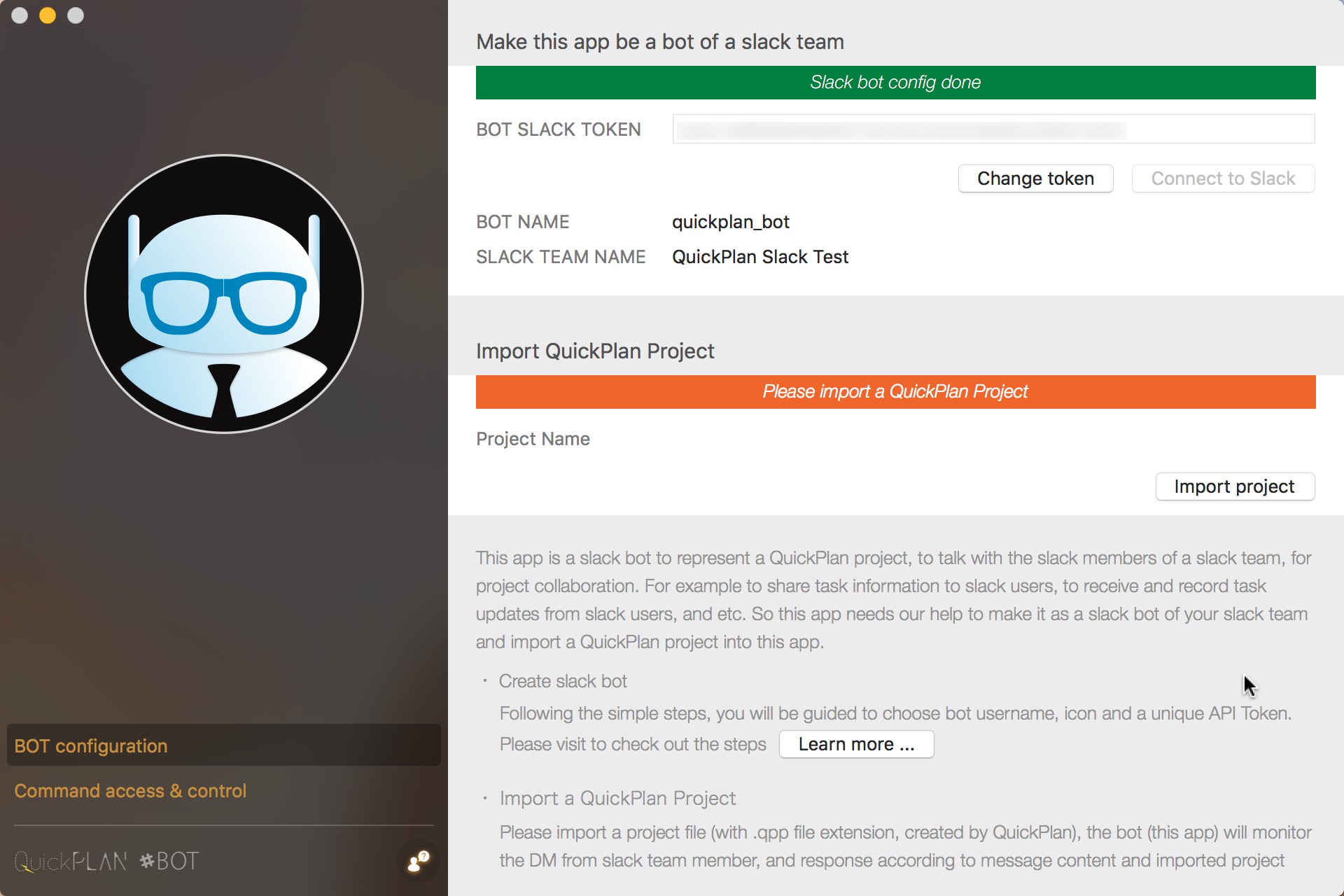
Click Import Project button to load a project file (.qpp file, created by QuickPlan apps for iOS and Mac).
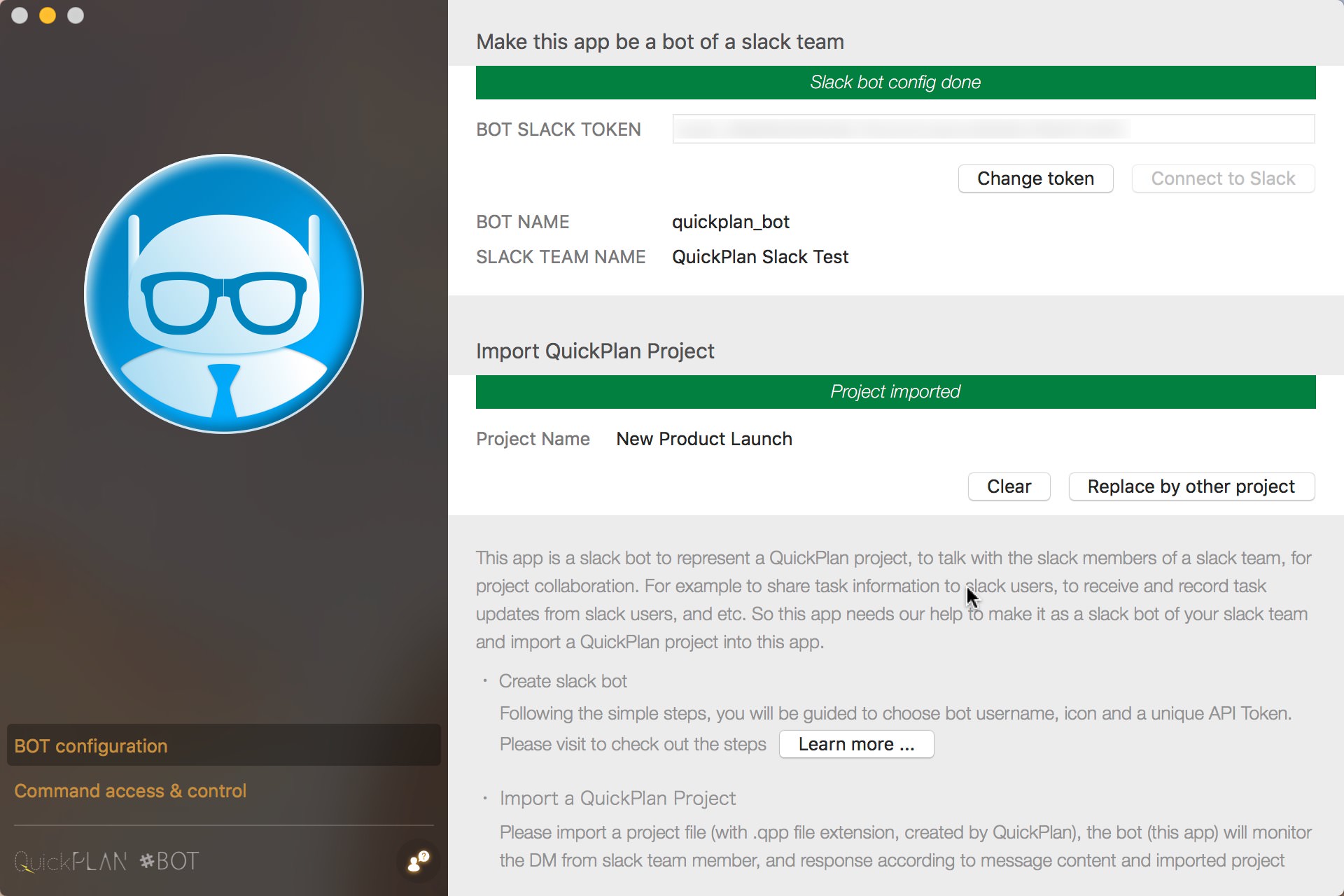
Now the Slack Bot should be ready to serve, the project members can find the bot in the slack team, and DM "hello" to start. Click to visit more details about the communication content.
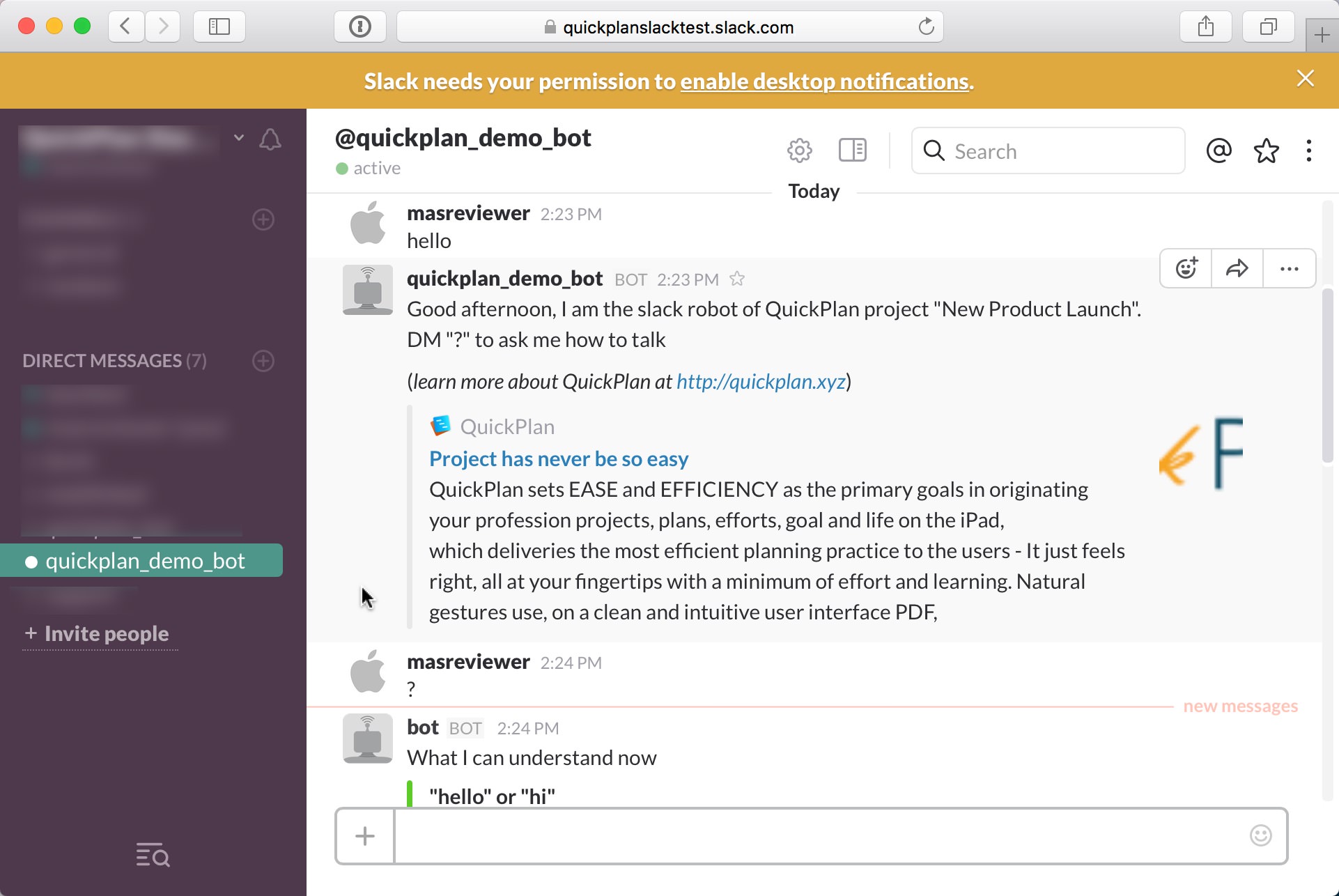
We can customize how QuickPlan Slack BOT serves for specific slack users, such as to allow or not allow the bot to share project file with non-project members. We can also disable the permission of some command to disable the functionality, for example, if only use the bot to delivery project schedule (not to collect project member updates), we can disable the access for all the users to send a command to update task status.
If you have the problem to understand it, please have an IT expert to be involved
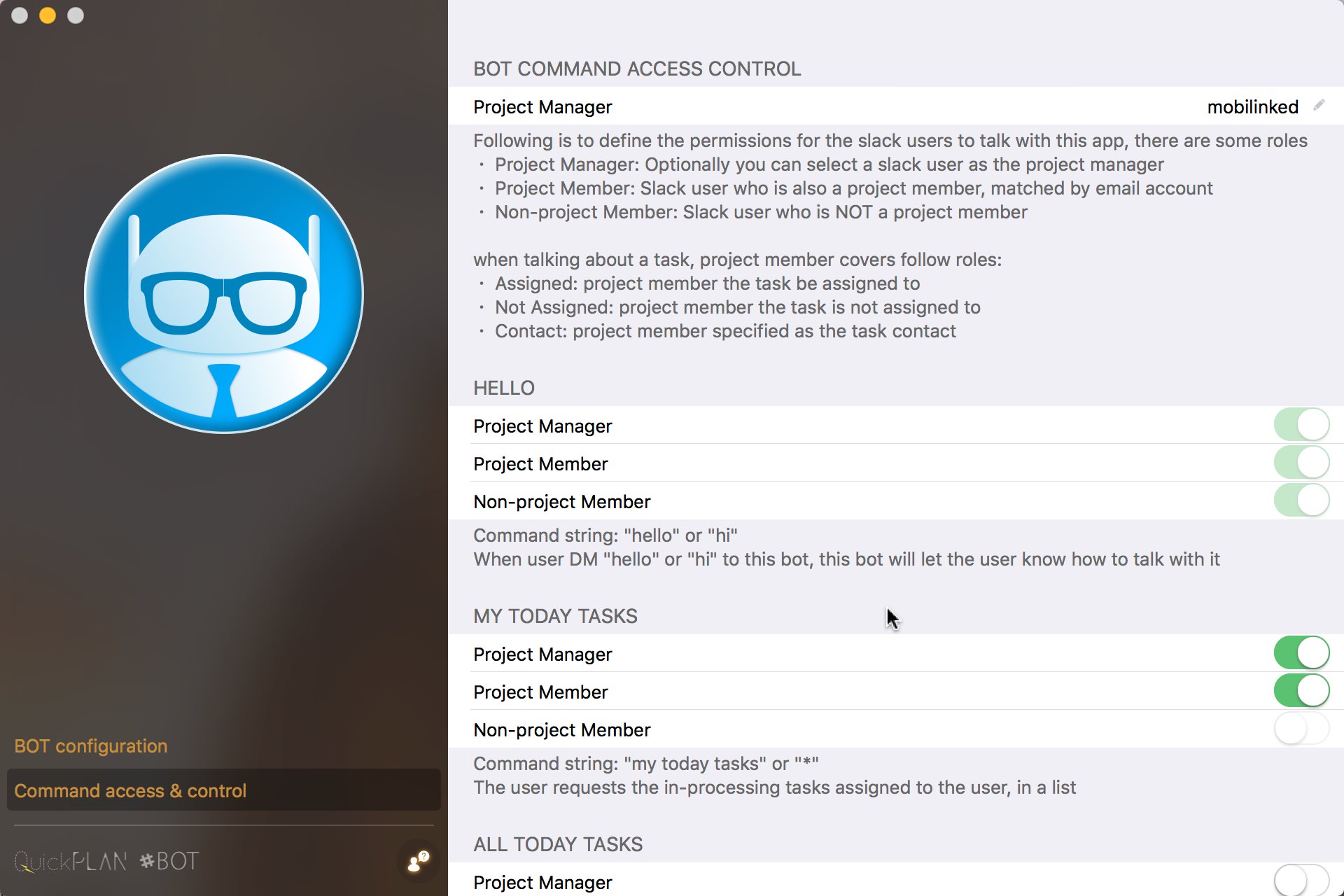
© 2013 ~ 2024 COPYRIGHT QUICKPLAN | All Rights Reserved
SwiftApp INC.