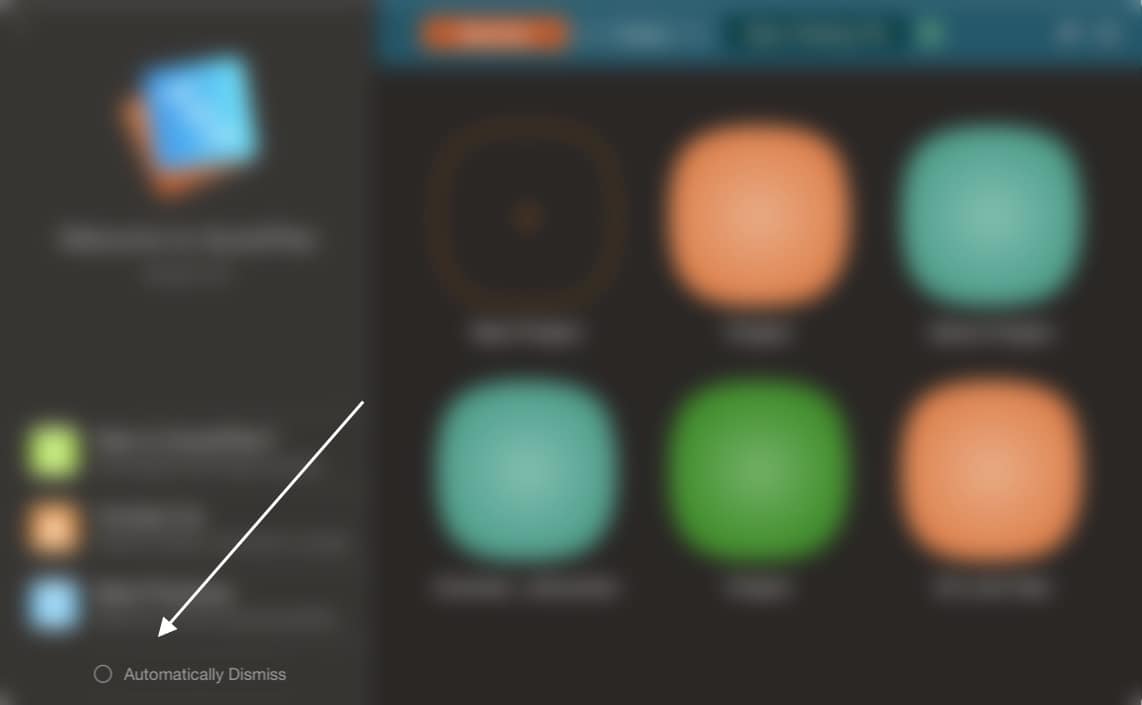What's New
- Dark Mode on Mojave.
- "Simple Linked List" task type supports multiple successors and predecessors
- Preview exported Image and CSV file
- Enhancements for inserting task
- Text editing enhancement on outline panel
- New keyboard shortcuts for maintaining tasks
- Reveal project file in Finder
- Option to hide welcome window
Dark Mode on macOS 10.14
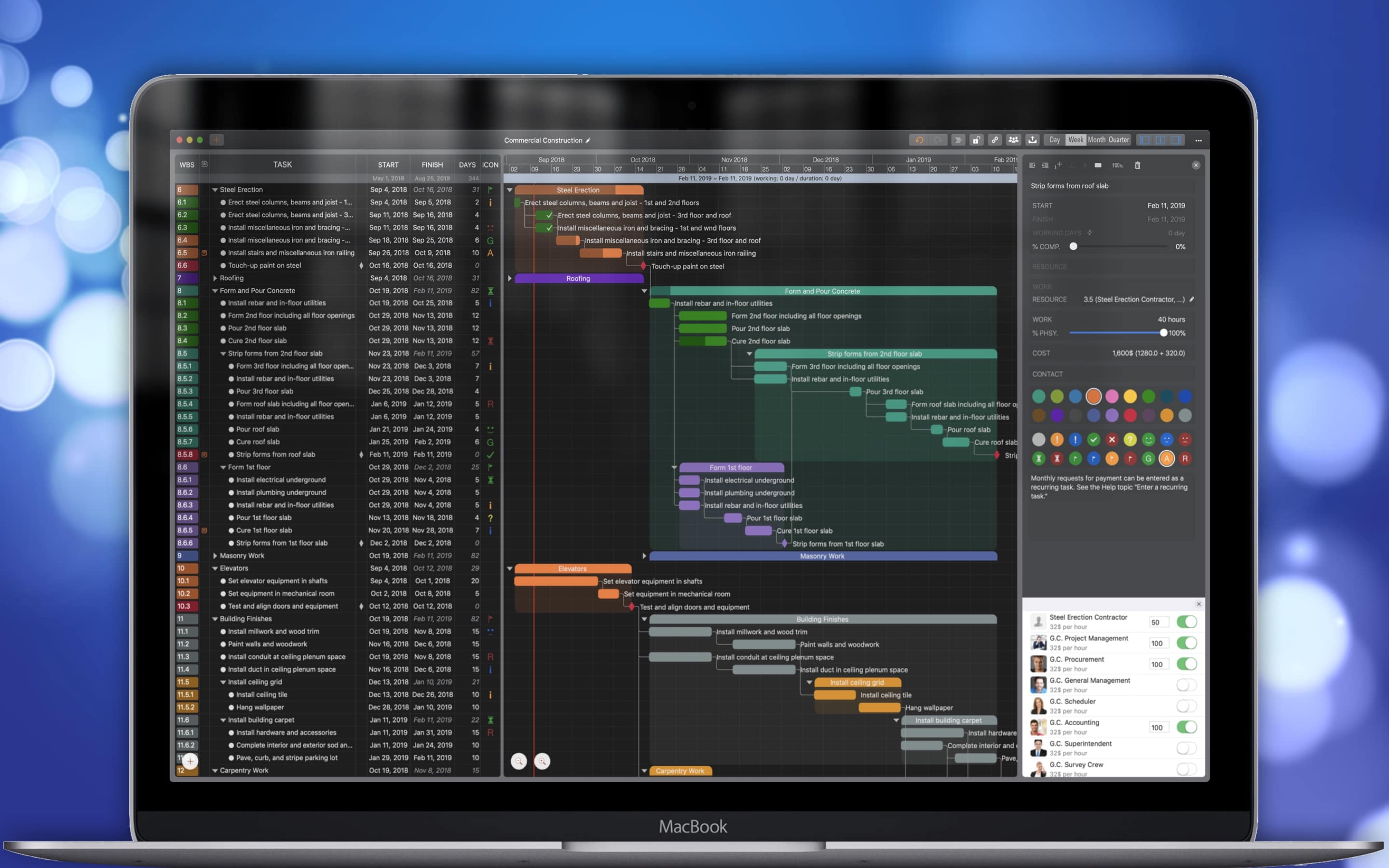
We can also set up the app's appearance to display separately from the system or to use the same settings as the system. At a later stage, the display of the content part of the project can also be set independently to provide us with more flexibility. (Setting the app appearance in the app preferences)
Following two examples to set the appearances be in different modes:
System appearance is dark mode, QuickPlan is in light mode.
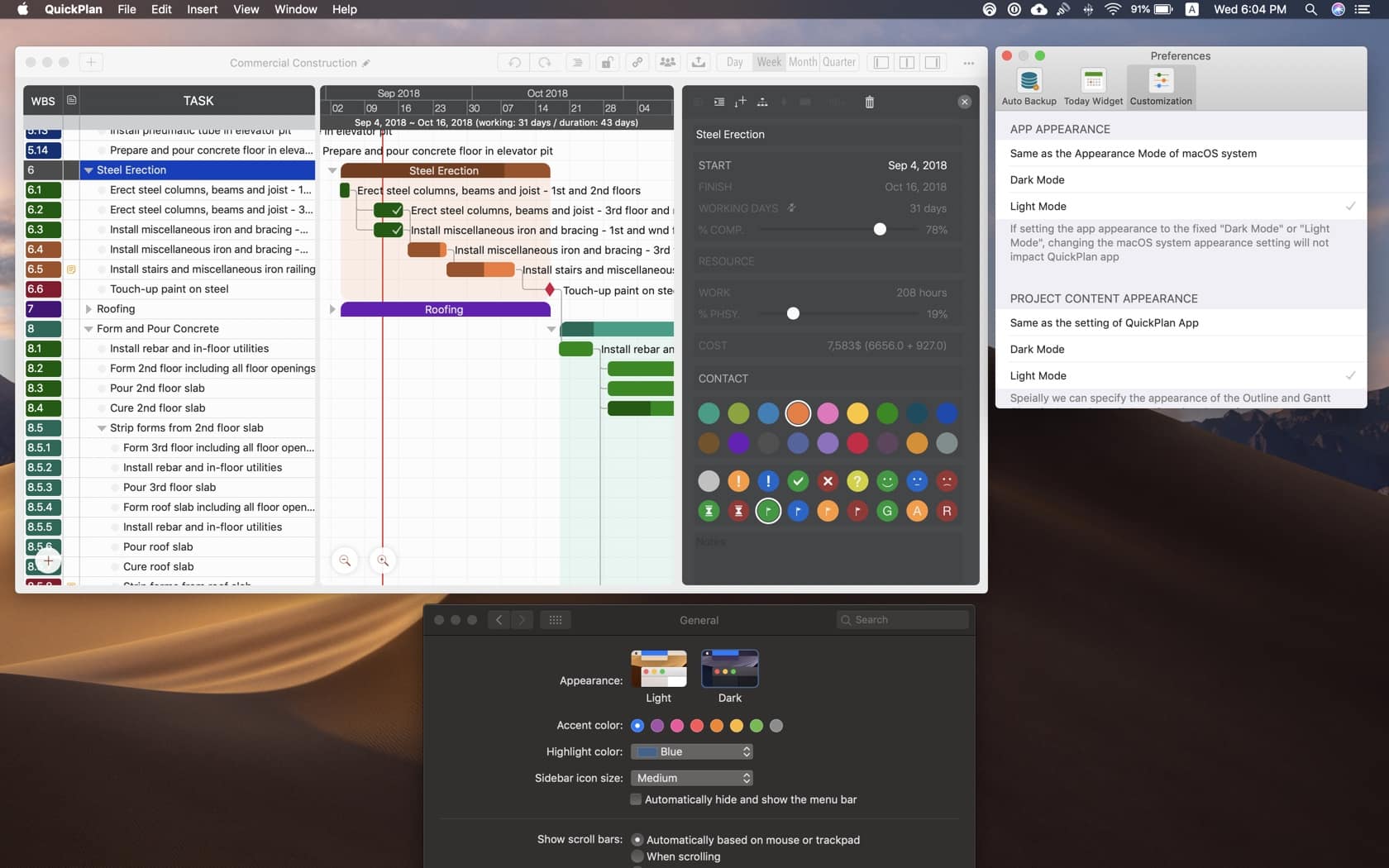
System is in light mode, QuickPlan appearance is dark mode, Project Content is in light mode.
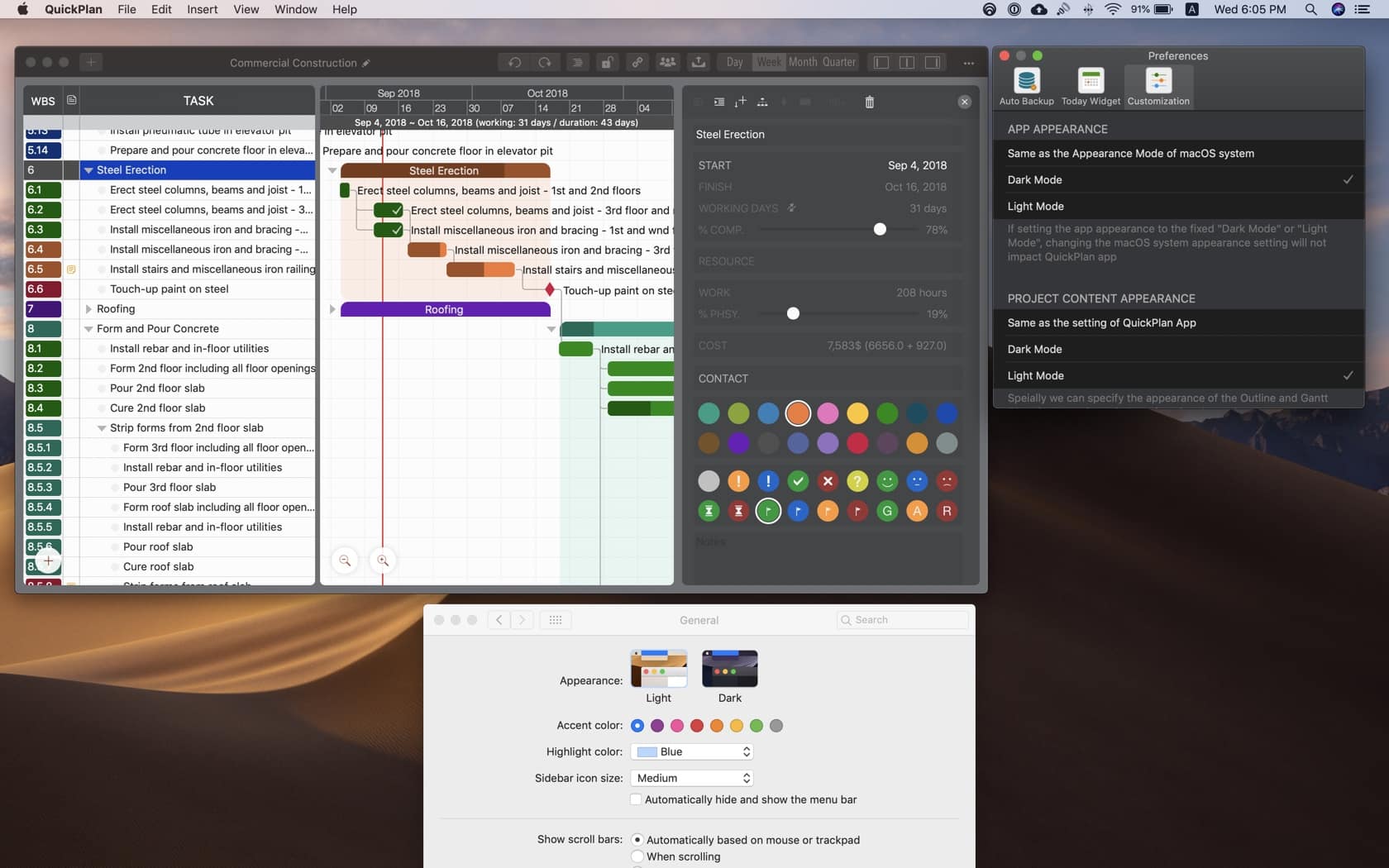
Simple Linked List
Same as the FS task link type, the "Simple Linked List" starts to support multiple predecessors and tasks. With this enhancement, there is no gap to convert between "Finish to Start" and "Simple Linked List" task link types
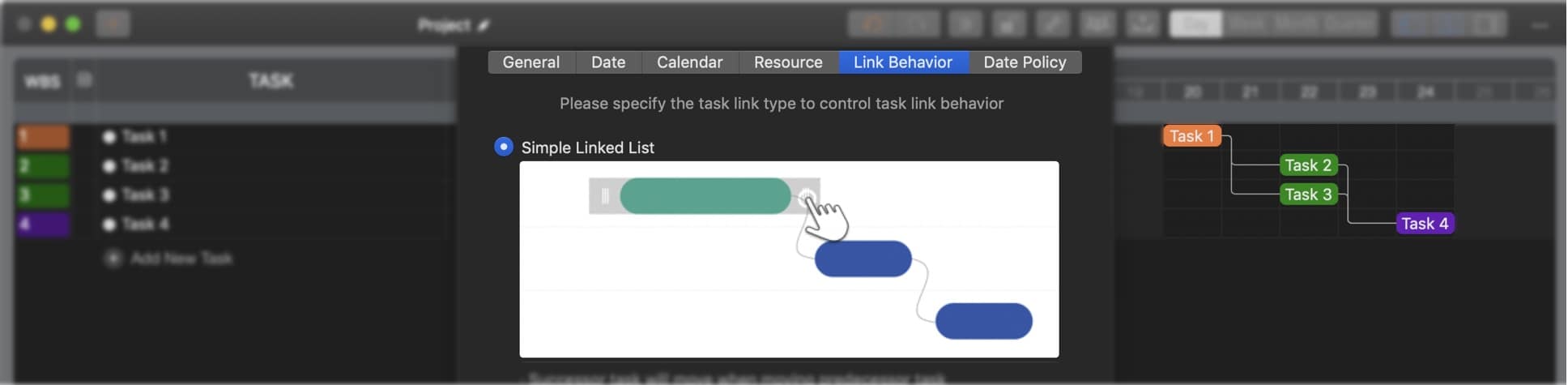
Preview
Preview the Image and CSV files after project exported

Enhancements for inserting task in outline panel
-
QuickPlan provides two new keyboard shortcuts in addition to the existing one (⌥+) to improve ease of use
- ⇧↩(Shift + Return)
- ⌘.(Command + Dot)
- There is a new option to control if need to edit the task name immediatly after task inserted
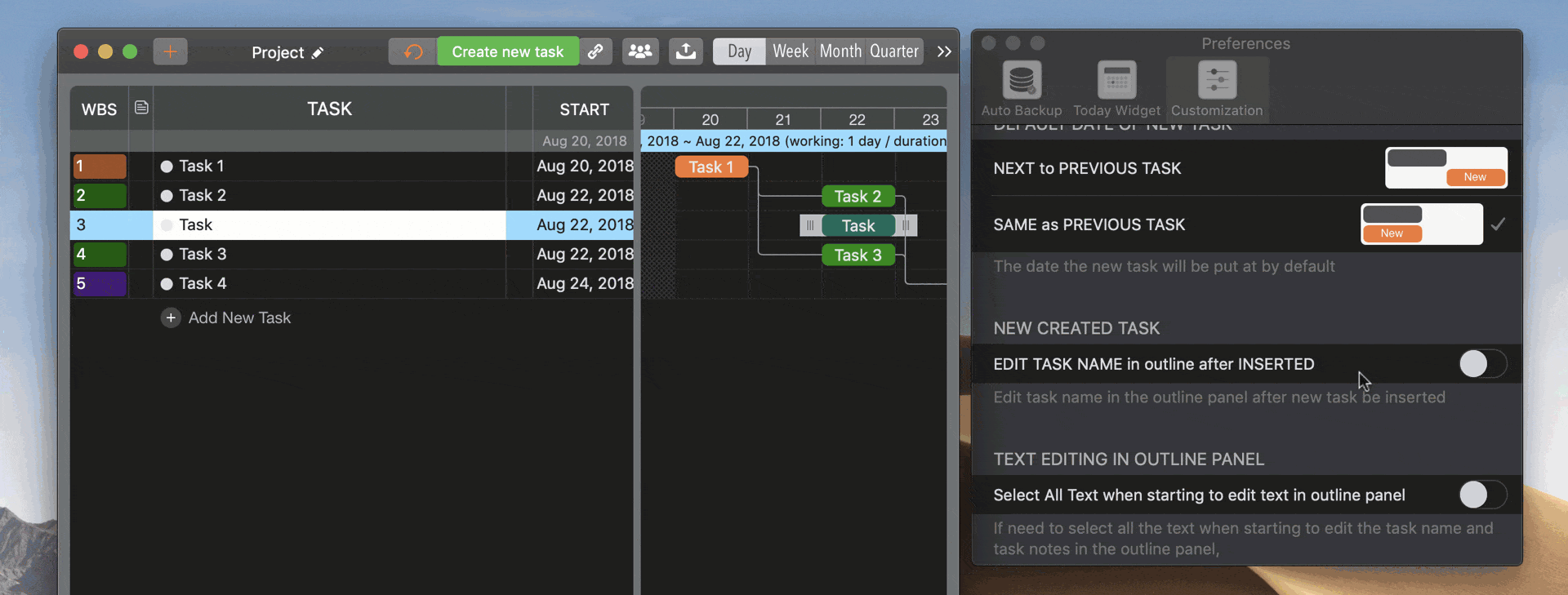
Text Editing enhancements in the outline panel
-
A new option to control if need to select all the text when starting to edit task name and task notes
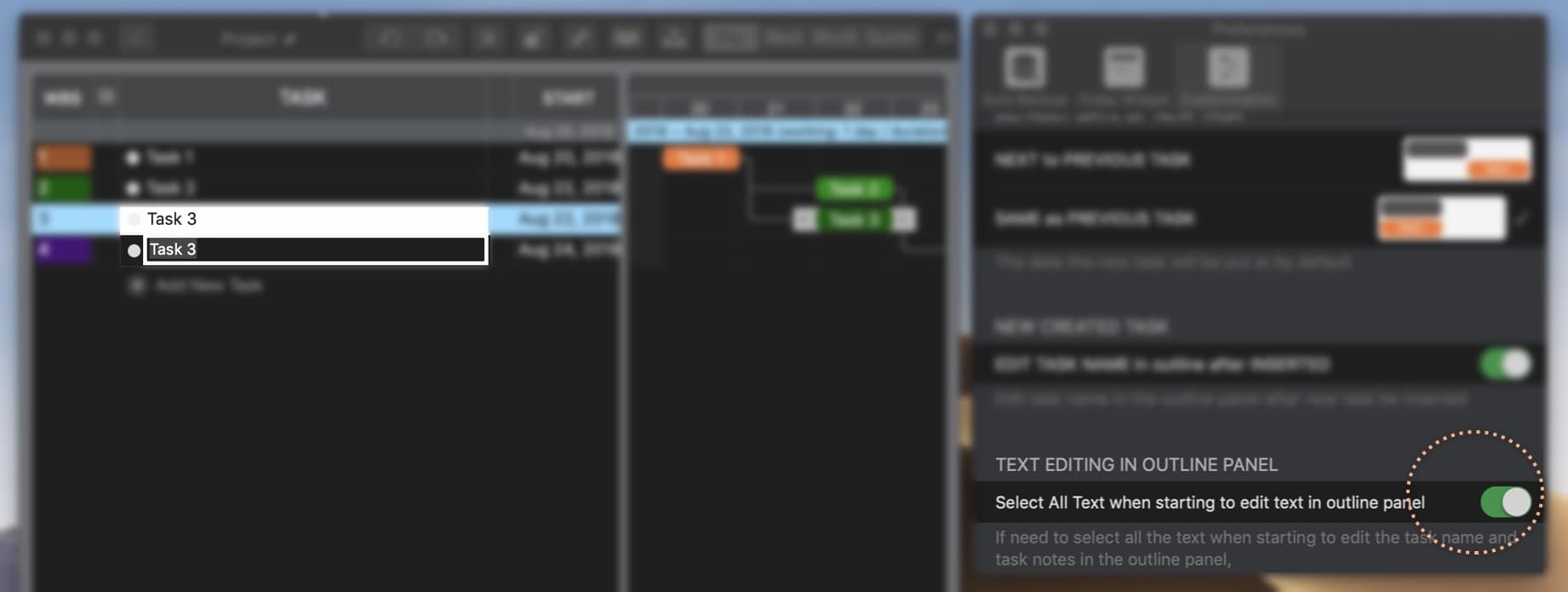
- ⌘A(Command + A) to select all the text when editing
New Keyboard Shortcuts
- ⇧^ →(Shift + Ctrl + Right Arrow)Increase Task Duration by one day if possible
- ⇧^ ←(Shift + Ctrl + Left Arrow)Decrease Task Duration by one day if possible
- ⇧ ↑(Shift + Up Arrow)Move the selected task up in the same task group (same effect as ⌘↑)
- ⇧ ↓(Shift + Down Arrow)Move the selected task down in the same task group (same effect as ⌘↓)
- ⌘ .(Command + /)New task to the bottom (same effect as +)
- ⇧ ↩(Shift + Return)Insert new task to next of the selected task (same effect as ⌥+)
- ⌘ .(Command + Dot)Insert new task to next of the selected task (same effect as ⌥+)
Reveal project file in Finder
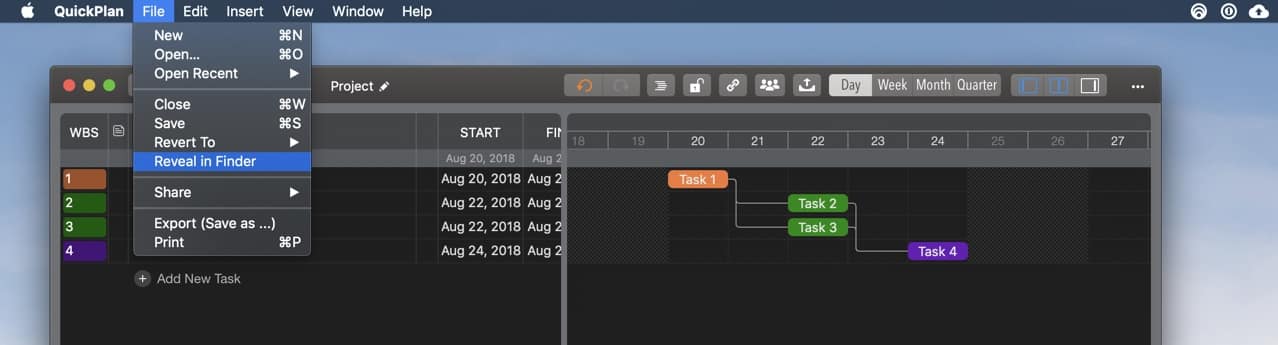
Option to hide Welcome window
Before version 3.0, after a project opened, the welcome window will hide automatically. Version 3.0 provides a new option to control if need to hide the welcome window after a project opened